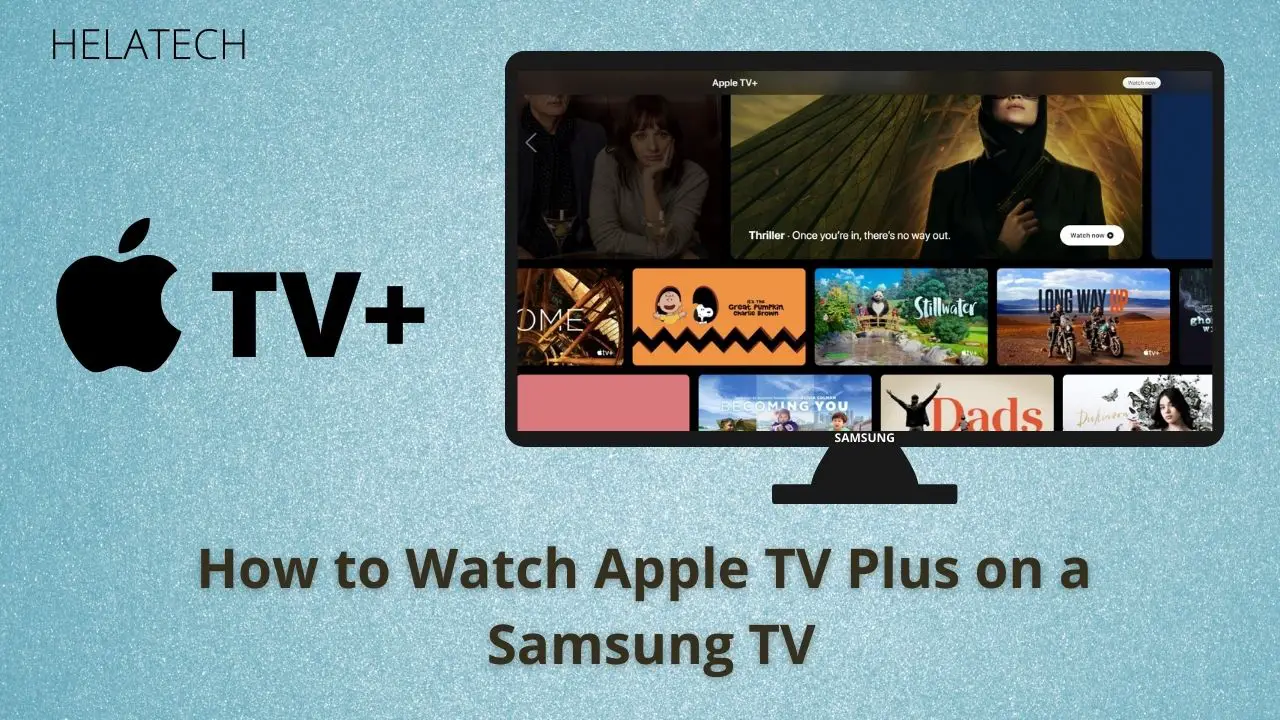Apple TV+ is the latest competitor entering into the battle lines for the so-called streaming wars. You can now stream Apple TV Plus: the new rival in the streaming world, on US streaming devices: Roku and Fire TV, and on most smart TVs: Samsung, LG, Sony, and Vizio.
In this article, we bring you how you can stream Apple TV+ on a Samsung TV. But first,
What really is Apple TV+?
Apple TV and Apple TV+! What’s the difference? Is Apple TV+ the newest version of Apple TV? Or is it an all-new product from Apple? Apple launched Apple TV+ on 1st November 2019 for over a hundred countries all around the world. Apple TV+ is not another gadget from Apple. But as said above, it is a video subscription service like Netflix, Disney+, and HBO from Apple.
Apple lets you stream Apple original TV shows and movies for a $4.99 monthly subscription fee, or a $50 annual subscription fee following a seven-day free trial on any streaming platform supporting Apple TV+.
You can access Apple TV+ from the Apple TV app on your Apple device, streaming device, gaming console, or on your smart TV; else, from a web browser on tv.apple.com link.
What Samsung TV models support Apple TV+?
Apple TV+ is available to watch on a majority of 2018, 2019, and 2020 Samsung smart TVs that are compatible with the Apple TV app. Following Samsung TV models come with the Apple TV app.
- 2020 and 2019 QLED 8K Q9 and Q8 Series
- 2020, 2019, and 2018 QLED 4K Q9, Q8, Q7, and Q6 Series
- 2020 4K UHD TU8000
- 2019 4K UHD RU8000, RU7400, RU7100
- 2018 4K UHD NU8500, NU8000, NU7100
- 2020 Samsung Serif Series
- 2020, 2019, and 2018 Samsung Frame Series
- 2020 Samsung Sero Series
You can find if your Samsung TV is supporting the Apple TV app from the Apps section on your Samsung TV. If the Apple TV app does not appear in the Apps section, your TV does not support Apple TV+.
If that is the case, do not worry. You can also watch Apple TV+ if your Samsung TV has the built-in Airplay 2 feature. All the above mentioned Samsung TVs and the following Samsung TVs offer Airplay 2:
- 2018 Samsung FHD/HD 4 and 5 Series
- 2018 and 2019 Samsung UHD 6, 7, and 8 Series
- 2019 Samsung Serif Series
Else, you can also watch Apple TV+ if you connect an Apple TV HD Box to your Samsung TV.
How to watch Apple TV+ on Samsung TV?
We bring you three methods that you can watch Apple TV+ on a Samsung TV.
1. Watch Apple TV+ on a Samsung TV with the Apple TV app
Step 1: Navigate to the Apps section on your Samsung TV. Select the Apple TV app on the app launch bar and choose Start Watching.
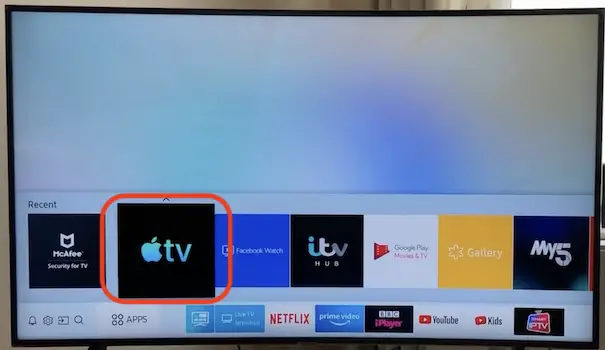
Step 2: Go to Settings > Accounts.
Step 3: Select Sign In to sign in to the Apple TV app with your Apple ID.
NOTE: You should have an iTunes or an Apple Music account (with a payment method linked) to sign in to the Apple TV app. If you are not an Apple Mac or an iPhone user and do not already have an iTunes or an Apple Music account or an Apple ID, first set up an Apple ID using iTunes on your Windows PC or Apple Music on your Android device.
Step 4: With your TV remote, enter your Apple ID and password to sign in to the Apple TV app. Or,
Step 4: Scan the QR code on the TV screen from your mobile phone and follow the instructions that you get on your phone to sign in to the Apple TV app and finish set up.
Step 5: On the Watch Now screen, go to Apple TV Channels and click on Apple TV+.
Step 6: Select Try It Free and Follow the on-screen instructions to subscribe to Apple TV+.
NOTE: You will automatically qualify for a one-year free Apple TV+ subscription if you buy an iPhone, iPad, iPod Touch, Mac, or an Apple TV 4K Box after 10th September 2019.
2. Watch Apple TV+ with Airplay on Samsung TV
You can watch Apple TV+ on a Samsung TV that has Airplay built-in without worrying about the Apple TV 4K Box or the Apple TV app.
Step 1: Open the Apple TV app or go to the Apple TV website on your phone or computer.
Step 2: Add your Apple ID credentials and sign in.
Step 3: Click on the Try It Free or the Start Free Trial link on the page to enable the Apple TV+ subscription.
Step 4: Play any show under the Apple TV+ channel.
Step 5: Then click on the Airplay button on the menu bar of the video.

Step 6: On the devices list, select your Samsung TV.
Now, you can watch the Apple TV+ content on the big screen of your Samsung TV.
3. Watch Apple TV+ with an Apple TV 4K Box on Samsung TV
Step 1: Connect the Apple TV 4K box power and then to your Samsung TV with an HDMI cable.
Step 2: Select Input on your TV (or press the Input button on the TV remote controller) and select HDMI.
Step 3: Sign in with your Apple ID credentials and select and click on the Apple TV+ button on the TV screen.
Step 4: Click on the Try It Free button.
Once the service launches, you will automatically promote into the standard seven-day free trial to watch any show available on Apple TV+.
However, Apple TV+ is still in its baby stage with only limited titles. We hope that Apple TV+ will also evolve at any time sooner to stand on par with video streaming giants like Netflix, Disney Plus and HBO.