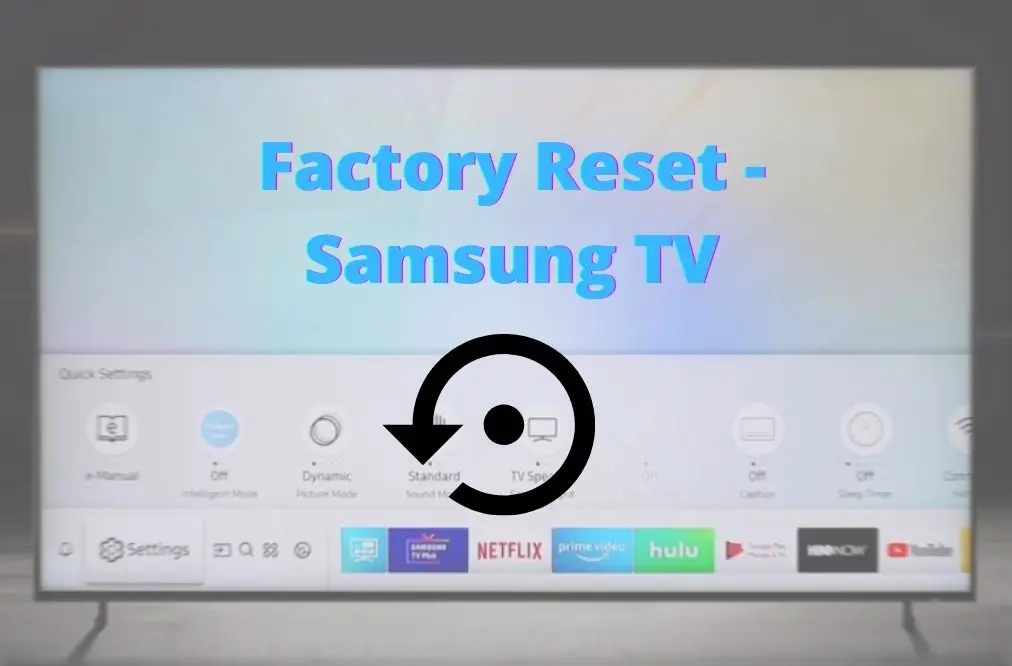If you experience pictures of your Samsung TV freeze in the middle of a show, or if you cannot switch between channels or for any other major or minor glitch on your television, a simple factory reset to your Samsung television may save your day.
Mainly, there are two types of reset options that you can perform on your Samsung television or any other television.
- Hard reset or factory reset
- Soft reset or reboot
You have to decide which reset option your television need, based on its problem.
How to factory reset your Samsung TV?
If you,
- Experience a slowdown of your Samsung TV
- Forgot the screen lock password or pattern
- Experience hang-ups and screen freezing
- Experience application crashes consequently.
- Want to sell your Samsung TV, wiping off any personal data and custom settings
- Want to reverse back completely to the original settings of the Samsung TV
Then, you will have to perform a full factory reset or a hard reset.
Follow the below steps relevant to your Samsung TV model to reconfigure your Samsung TV to factory default.
2011 Samsung D Series
- Switch on the television.
- On your Samsung remote controller, press and hold the Exit button for around 12 seconds. Make sure the standby button on your TV keeps on blinking continuously without going off within the entire 12 seconds.
- Then, a warning message may display on the TV screen. Select Yes to confirm the factory reset.
Your Samsung TV will reset to its default settings now. Upon completion of the reset process, the TV will automatically turn off.
- Switch back your TV. Now, a Plug & Play screen will appear as in the initial setup of your Samsung TV.
2012 Samsung E Series, 2013 Samsung F Series, and 2014 Samsung HU Series, 2015 Samsung JU and JS Series
- Switch on the television.
- On the Samsung remote controller, press the Menu.
- In the main menu on the screen, select Support. Press the Enter button.
- On the Support menu, select Self Diagnosis, and press the Enter.
- On the Self Diagnosis menu, select the Reset.
- Enter 0000 for the four-digit PIN that the TV requests. Or else, if you have previously reset the PIN, enter that PIN using your remote.
However, if you cannot remember your PIN, you will have to contact Samsung customer care to reset the PIN.
- Upon entering the correct PIN, a warning message will display on the TV screen. Select Yes to confirm the factory reset. The TV might switch off when the rest is completed.
- Then, switch back the TV to view the Setup screen.
NOTE: Use the Up and Down Arrow keys on your Samsung remote to navigate through the menus displaying on the screen.
2016 Samsung K, KS, and KU Series
The only difference between the Samsung TV 2016 model to the previous model is the Home button. You will have to press the Home button to access the main menu. Then follow the same steps to hard reset your Samsung TV.
2017 Samsung M Series, 2018 Samsung NU Series, 2019 Samsung Q Series, and 2020 T Series
- Switch on the television.
- On the Samsung Remote Controller, press the Home button to launch the Smart Hub on the TV.
- Select Settings on the bottom navigation bar.
- Select General on the Settings menu and then scroll down on the General menu and select Reset.
- Enter the four-digit PIN on the pop-up box and select Yes to confirm the performing of a factory reset on your TV.
Once the reset is finished, your TV will automatically turn off and on. So, you can access the Setup screen on the reset TV.
Else, Use the Service Menu
You can use this method with any model of Samsung TV.
- Switch off the television. But make sure the television remote control sensor light is on, or the TV is in standby mode.
- Then, on the Samsung remote controller, press Mute > 1 > 8 > 2 buttons simultaneously.
This should power on the TV and display a menu on the TV screen within 10-15 seconds. If not, optionally try one of the following remote controller button sequences to navigate to the service menu.
- Info > Menu > Mute > Power
- Info > Settings > Mute > Power
- Display/Info > Menu > Mute > Power
- Display/Info > STD > Mute > Power
- STD > Help > Sleep > Power
- STD > Menu > Sleep > Power
- Sleep > STD > Mute > Power
- Once you access the service menu, select Reset from the list. Press the Enter
Then, your TV will turn off and reset.
- Turn on the TV after a couple of minutes.
Now, your Samsung TV will be in its default factory settings.
NOTE: Factory reset does not affect the network settings of the Samsung TV. Therefore, for network issues, there is no point in resetting your Samsung TV. You can contact your local Samsung subsidiary for network issues.
How to force start or reboot your Samsung TV?
Like any other device, a Samsung TV can also reboot in a similar fashion. All you have to do is,
- Power-off your Samsung TV.
- Unplug the TV from power.
- Wait for at least 15 seconds and switch on the TV again.
Rebooting is a great workaround solution for many minor glitches on your Samsung TV and it may solve any problem such as screen freezing without needing a reset. So, we suggest it is always best to try rebooting first; then, you can move on to a full factory reset if rebooting did not work for you.
So, why not try one of the above methods before you hang on in a busy customer service line to troubleshoot your Samsung TV.
NOTE: However, if a reset did not solve the issue of your television, you can reach your local Samsung subsidiary for more information.