WhatsApp Messenger or the famously known WhatsApp is the world’s most famous platform-agnostic messaging app with a customer base of over 2 billion as of February 2020. But, how many of you from that 2 billion knew to play around with awesome WhatsApp tricks? This article is also about a few such cool WhatsApp tricks to help you add some personalized touch to your WhatsApp messages.
Font styles, font sizes, and font colors can spice up the look and feel of a chat. Be it a good morning, good luck, or a birthday wish, a joke, or even an urgent message, font styles connote your emotions to a typed message.
So, how can you change the fonts on WhatsApp?
First of all;
- Open WhatsApp > Click on the ‘New Chat’ icon on the top-left corner of the WhatsApp home screen.
- Tap and select a contact from the contacts list on the ‘New Chat’ page whom you wish to chat with.
How to change font style in WhatsApp
There are a few WhatsApp built-in features that you can use to style your fonts.
How to bold?
Method 1: Type the text which you want to send in bold font within the asterisk (*) marks.
E.g., *Bold Text*
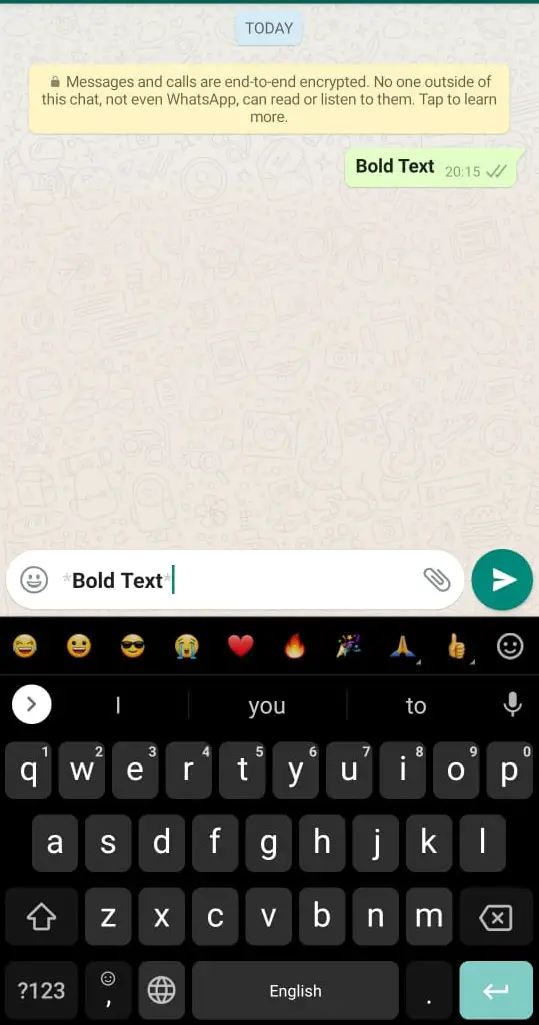
Method 2: Tap on the text box in which you’re typing your message. Tap on the ‘Select’ option from the pop-up menu bar and select the text which you want to bold. If you’re on an iPhone, select the [B I U] option from the pop-up menu and select ‘Bold’. Or, if you’re using an Android phone, select the ‘three-dots’ icon and select ‘Bold’.
How to italicize?
Method 1: Type the text which you want in italics within the underscore ‘_’ marks.
E.g., _Italic Text_
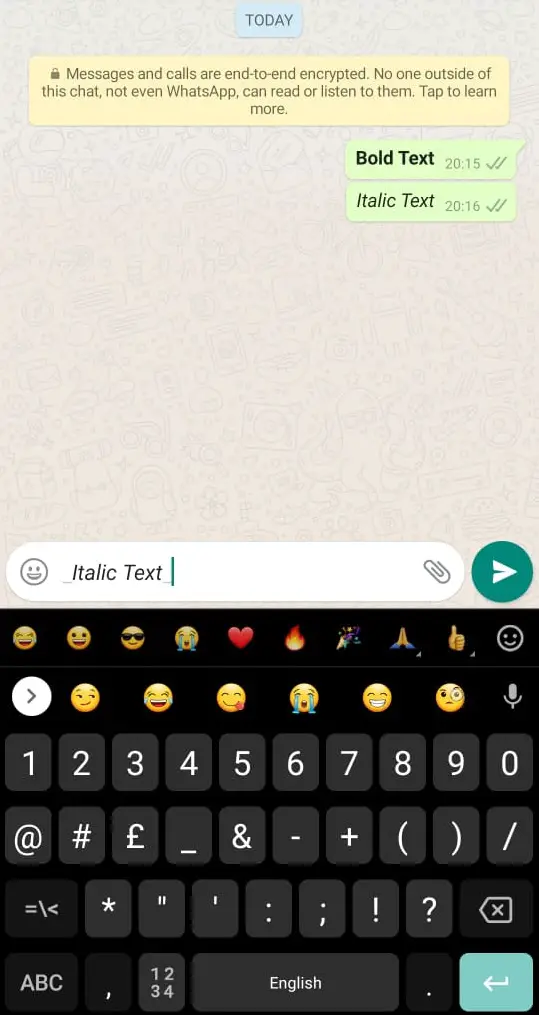
Method 2: Tap on the text box in which you’re typing your message. Tap on the ‘Select’ option from the pop-up menu bar and select the text which you want to italicize. If you’re on an iPhone, select the [B I U] option from the pop-up menu and select ‘Italic’. Or, if you’re using an Android phone, select the ‘three-dots’ icon and select ‘Italic’.
How to strikethrough?
Method 1: Type the text you want to be stroked through, within the tilde ‘~’ marks.
E.g., ~Strikethrough Text~
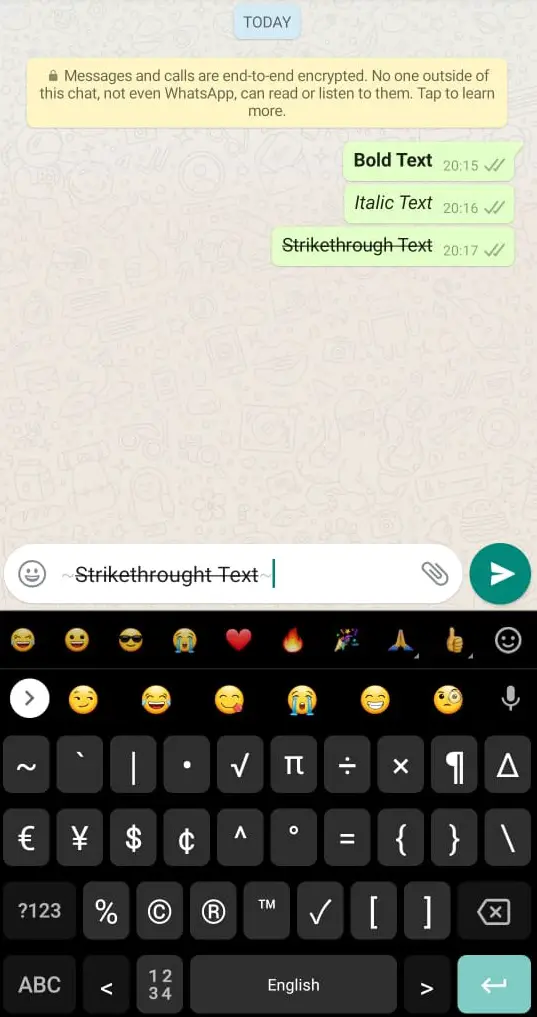
Method 2: Tap on the text box in which you’re typing your message. Tap on the ‘Select’ option from the pop-up menu bar and select the text you want to strikethrough. If you’re on an iPhone, select the [B I U] option from the pop-up menu and select ‘Italic’. Or, if you’re using an Android phone, select the ‘three-dots’ icon and select ‘Strikethrough’.
How to type in Typewriter font?
Method 1: Type the text you want in typewriter style or the monospace font, within the three backticks ‘“`’ marks on either side of the text phrase. However, the backticks mark is not available in the default iOS QWERTY keyboard. Therefore, iPhone users can follow Method 2.
E.g., “`Monospace Text“`
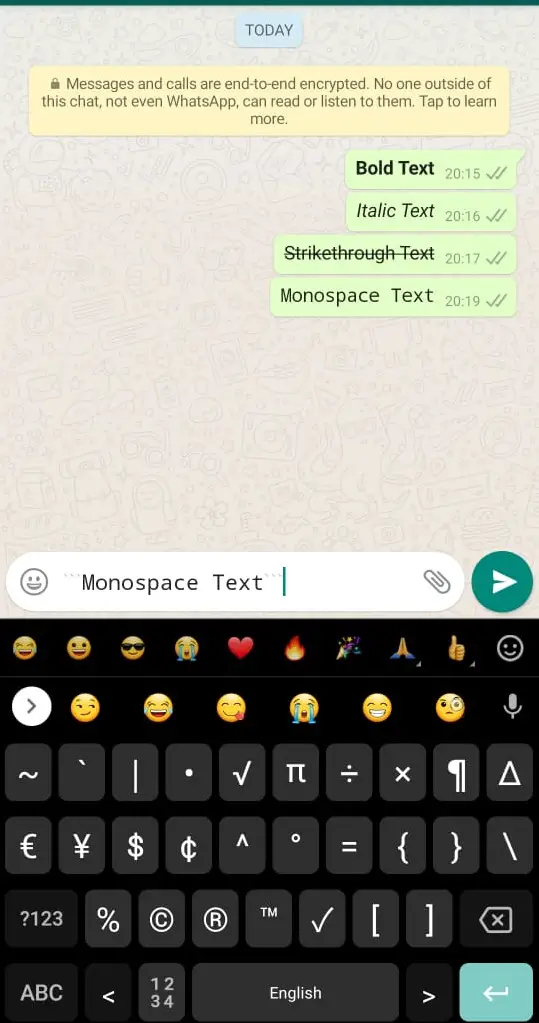
Method 2: Tap on the text box in which you’re typing your message. Tap on the ‘Select’ option from the pop-up menu bar and select the text you want in Monospace font. If you’re on an iPhone, select the [B I U] option from the pop-up menu and select ‘Monospace’. Or, if you’re using an Android phone, select the ‘three-dots’ icon and select ‘Monospace’.
Can I mix the font styles in WhatsApp?
Say, you want to send a text both bold and italicized at the same time or, bold, italicized, and stroke through. It is still possible to style text in however you wish, using the above combination of symbols. The only thing you should remember is to follow the order of opening symbols to close the styling phrase or the text with the respective symbol.
E.g.: If you want to type a text message italicized. Bold and stroke through, you have to type the text (e.g.: Mixed Style Text) as, _*~Mixed Style Text~*_.
However, in WhatsApp, you cannot mix and use the monospace font along with other font styles mentioned above.
Change to different WhatsApp font styles with third-party apps
Another option that you can use to change your font on WhatsApp is to use a typography app. Fonts is a free app that supports both Android and iOS platforms, and can also be used along with other social media and chat applications such as Instagram, Snapchat, Tik Tok, and iMessage.
How to use Fonts in WhatsApp?
Step 1: Download the Fonts app from Google Play Store or App Store and install it on your mobile phone.
Step 2: Launch the Fonts app. Click on the ’Go to Settings’ button on the screen. This will automatically navigate you to the ‘Keyboards’ settings on your phone.
Step 3: Go to the ‘Keyboards’ setup. Select ‘Add New Keyboard…’ and tap on Fonts.
Step 4: Now you can select Fonts on the ‘Keyboards’ menu and toggle on the ‘Allow Full Access’ button.
Step 5: Launch WhatsApp and open a chat to which you want to send a message. Click on the keyboard icon (if you’re using an Android phone) or the globe icon (if you’re using an iPhone) displaying next to your phone’s keyboard.
Step 6: Choose the ‘Fonts’ keyboard. Then select the font style you want to type with, from the top menu bar of the keyboard.
Similarly, there are many other keyboards and typography apps compatible with Android and iPhones that you can install and use as per your preference and style. But, what I brought here in this article is an app that can be used by both the Android and iOS communities.
How to change font size in WhatsApp
Not only the font style, but you can also change the font size in WhatsApp. So, if you feel your WhatsApp font is too large as the person next to you on a bus or train can also see your chat, or if you feel the font is too small, you can change it as per your need on the circumstance.
How to change WhatsApp font size in an Android phone?
Step 1: Launch WhatsApp. Tap on the ‘three-dots’ or the ‘More’ icon at the top-right corner on the WhatsApp Home screen and select ‘Settings’.
Step 2: Select ‘Chats’ > Select ‘Font Size’.
Step 3: Select the preferred font size from Small, Medium, and Large.
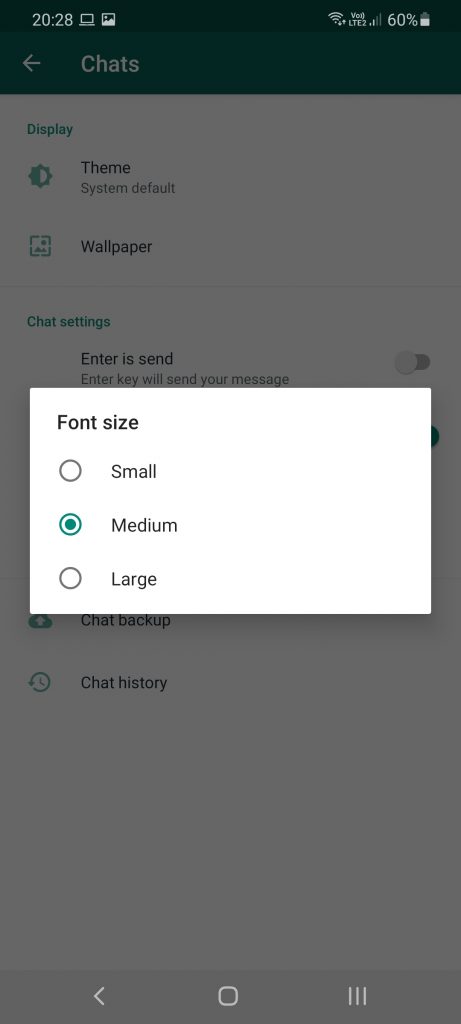
NOTE: Custom fonts aren’t supported in WhatsApp.
How to change WhatsApp font size in an iPhone?
Unfortunately, the feature in WhatsApp for changing the font size is not supported for iOS devices. Therefore, the only option to change the font size in WhatsApp on your iPhone is to change the text size from device settings.
So these are the cool and the most popular WhatsApp hacks for changing the font styles and sizes for embellishing yours and your friend’s chat screens.





This is a great tip! I’ve been wanting to do this for a while.
This is so helpful! I’ve been wanting to change my WhatsApp font style for a while now, and I couldn’t figure out how to do it. Thanks for sharing this simple and easy-to-follow tutorial. I can’t wait to try it out!