Sharing your location is a lifesaver in many times. You may be going to meet your friend, or your friend may be coming to see you and all you need to do is to share your location using your phone and they can find you easily. As iPhone yours, there are a couple of options which you can choose to share your location. So today let’s find out how to share my location on iPhone.
How to enable location services on iPhone
Your location is tracked by the GPS technology in your phone. This is a setting that you can turn on and off whenever you want. Apps like google maps use this setting all the time to navigate you through locations. So if you need to share your location first you need to make sure that your location services are turned on.
1. Go to Settings App
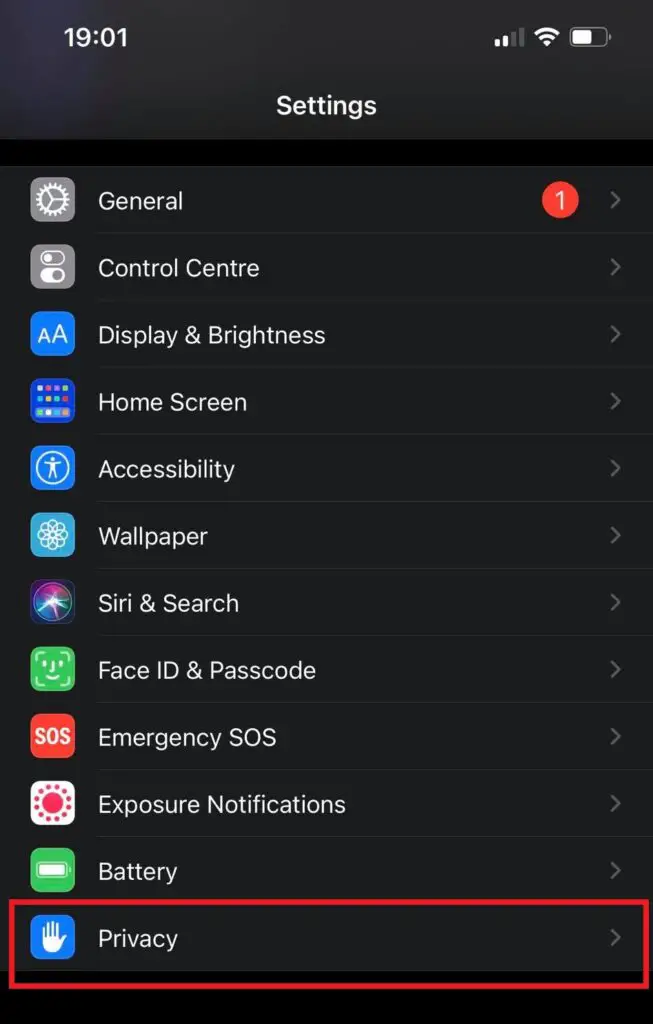
2. Go to Privacy > Location Services.
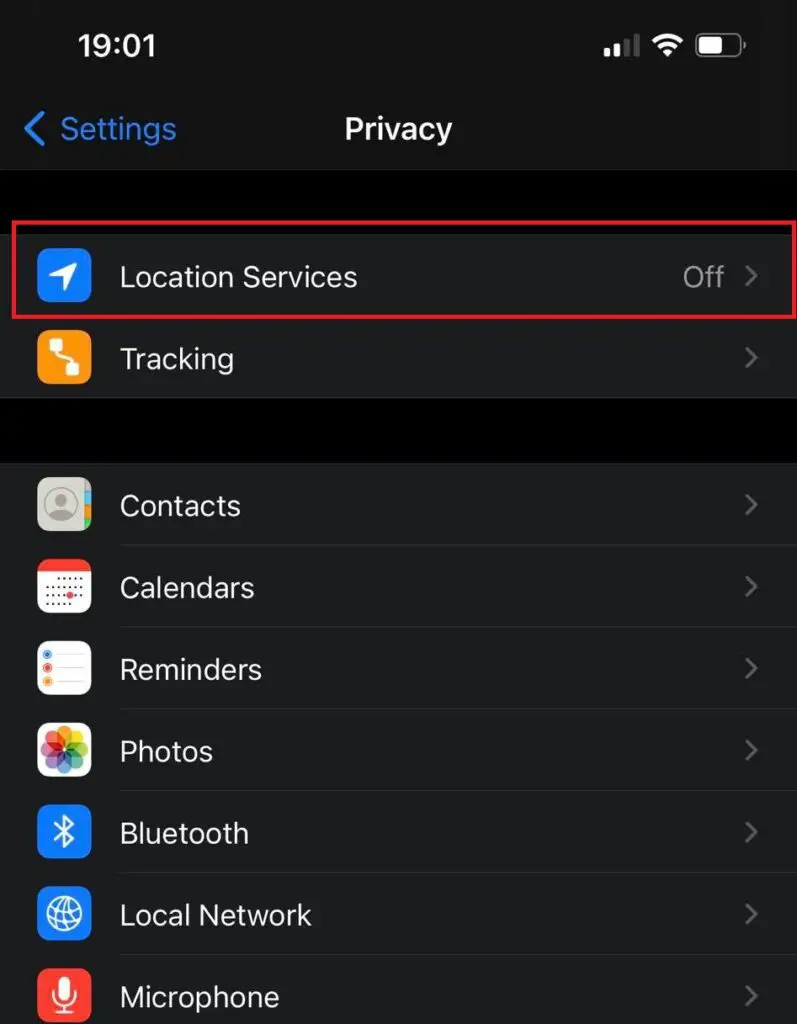
3. Turn on the location services.
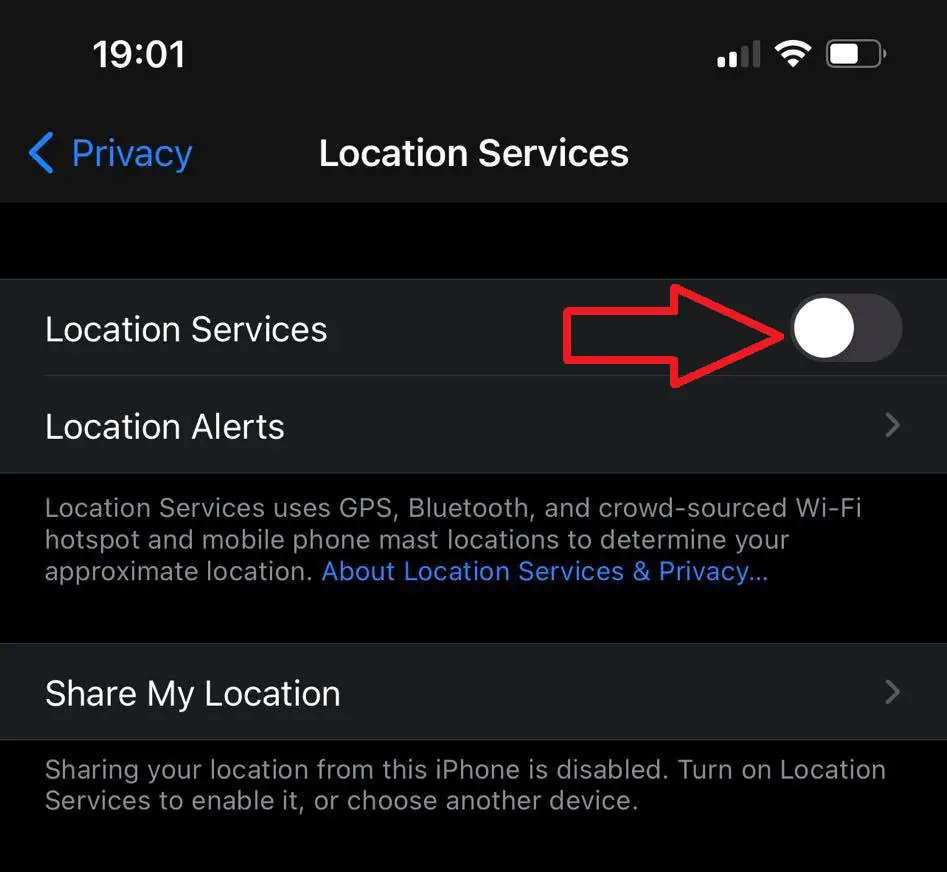
Now once your location services are turned on you can use other apps to share your location.
Google maps are the most widely used navigation app among mobile phone users. Google Maps is available for both android and apple users so the location can be shared with android users too if you want. What happens when you share the location with google maps is you send a link to the other person which can be opened using the google maps app to locate you.
1. Open Google maps.
2. Tap on the Target icon on the bottom right to focus on your location.
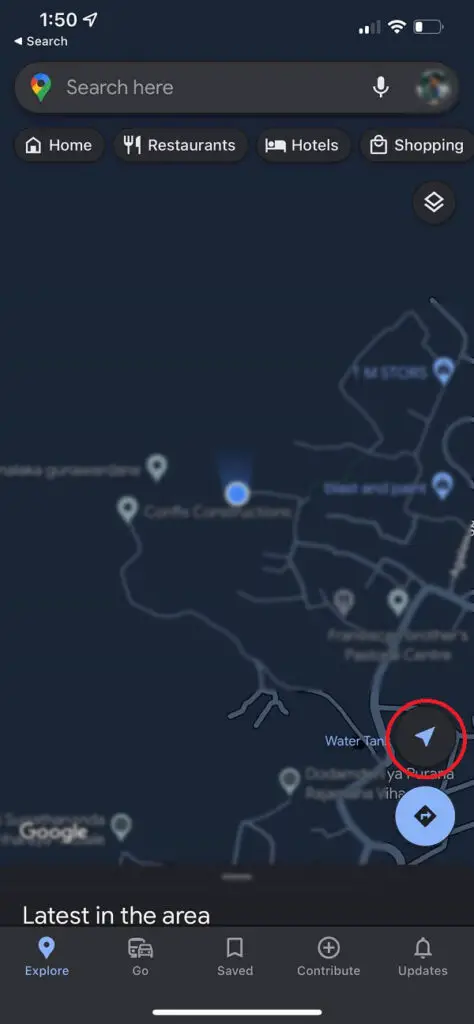
3. Tap on top of the blue dot in the map which is your current location.
4. From the menu select “Share your location”
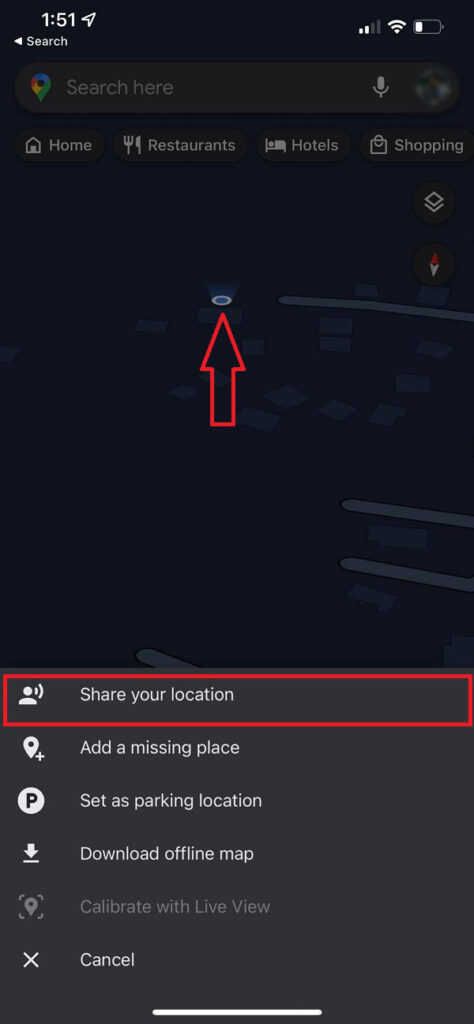
5. Select the period in which you want to share the location.
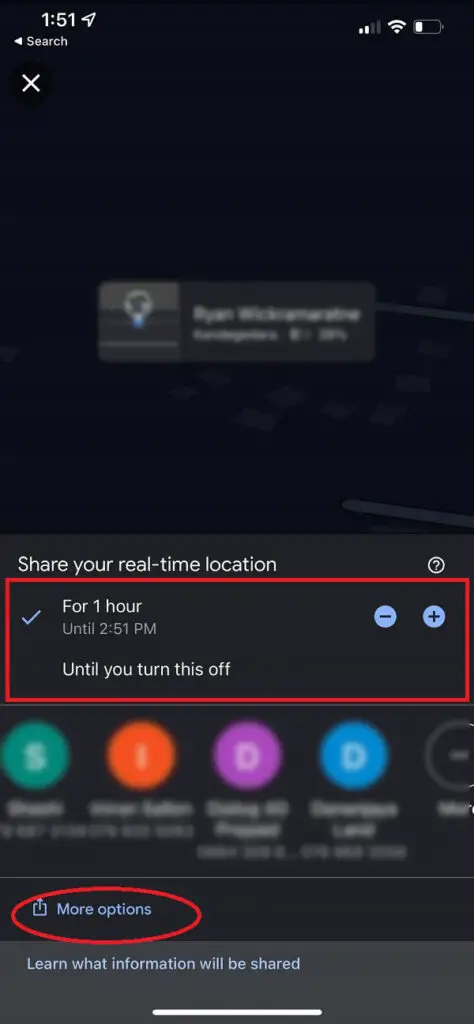
6. Click “More Options” & Select the app which you want to share the location.
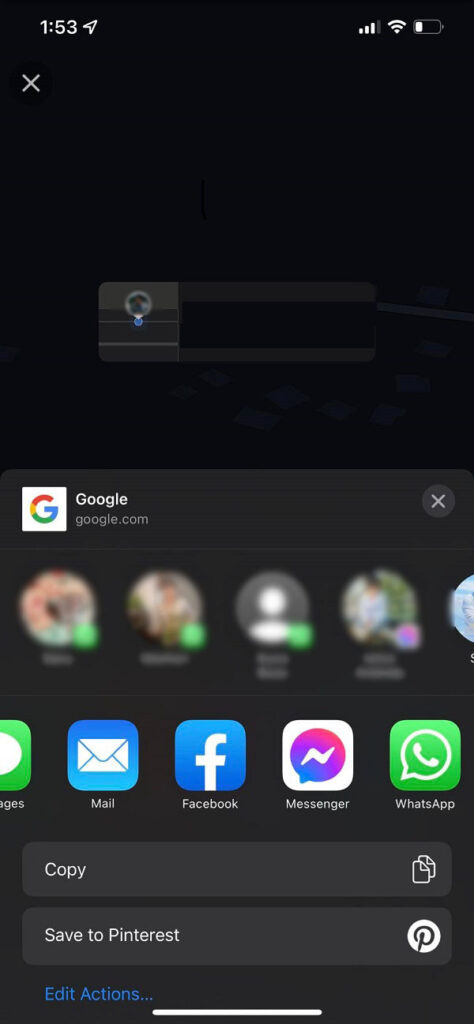
Here you can use a range of apps to share your location. You can send a text message with the link to ensure that if your recipient is using an android phone they can access the location via the link. You also can select options such as Whatsapp and Messenger to share your location.
Being the most popular IM app on the market, WhatsApp provides you with the facility to share your location with your contacts. With this feature, your friends can see your live location related to their location.
1. Open WhatsApp and select the contact with which you want to share your location.
2. Click on the attachment button in the chatbox.
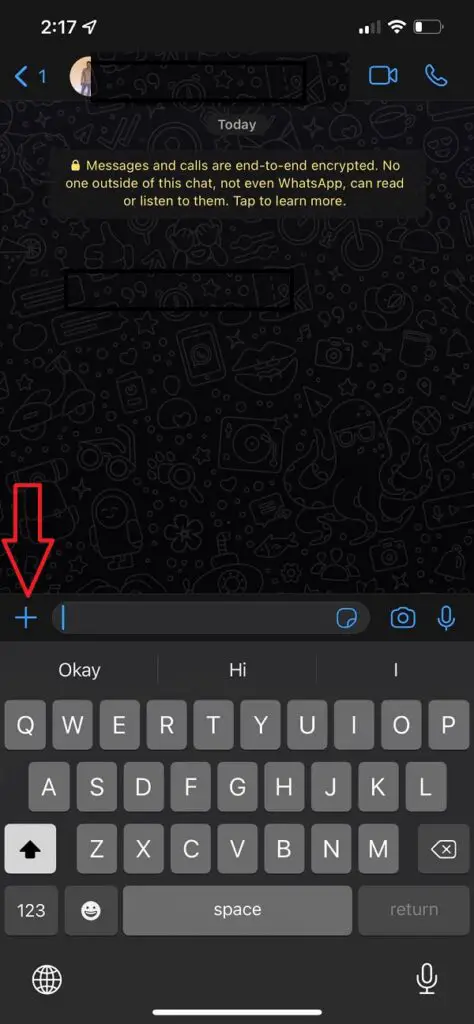
3. Click on “location”.
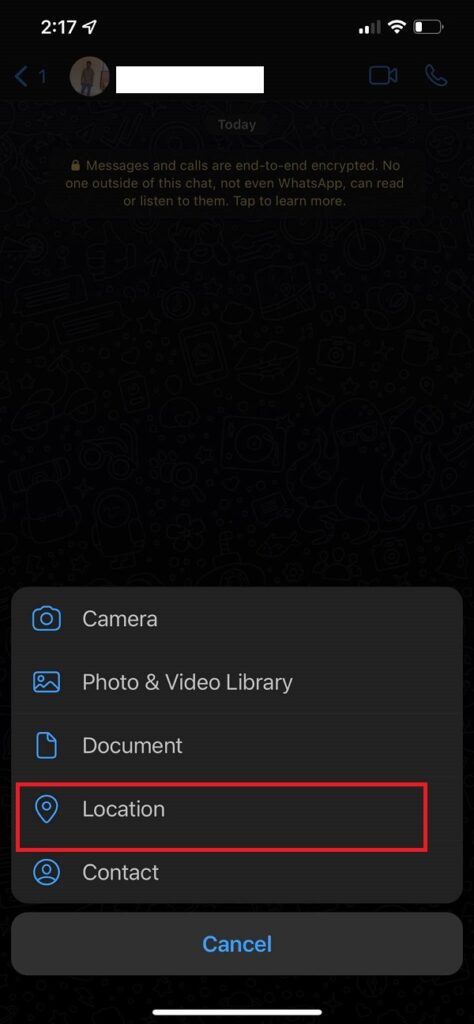
4. Click on either “live location” or “current location”
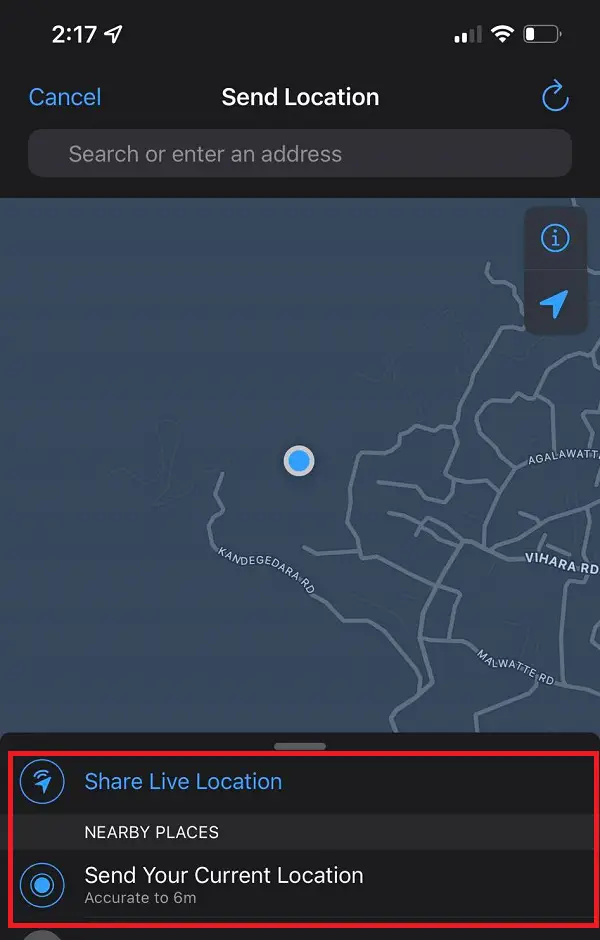
If a live location is selected, select the duration in which you want to share the location.
Find my app is an iPhone app that can be used for many location-based services. With this app, you can share location with not only one person but also with a group of people at once. This app also provides a range of location-based options for you to use. The only drawback is that to share the location with this app, the other person also should use the same app to see your location. This is how to share your location from finding my app.
- Open Find My app.
- Select “Start Sharing location”
- Select the contact/contacts which you want to share the location by typing in their name or phone number.
- Select Send.
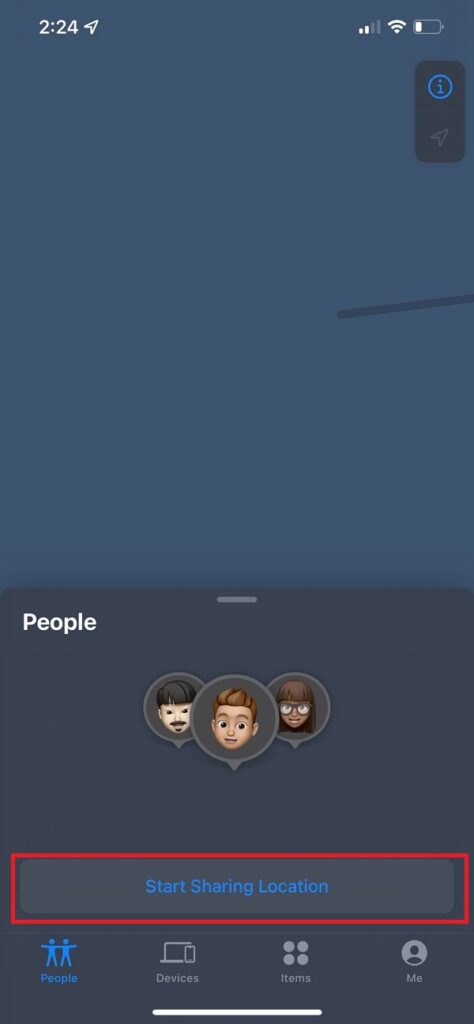
Now your location will be shared with the people you selected. When you share the location you can select to share the location for just one hour, until the end of the day or Indefinitely.
Other settings with the Find My app
Find My app provides you with different types of options and settings. Let’s explore some of them briefly.
Location-based notifications: with this, you can set a notification to let your friends know that if your location has changed, or if you have arrived at a location.
Request your friends’ location: you can request the location of your friend from the app. And if they accept your request, their location will be shared with you instantly.
Selective sharing: if you are sharing your location with a group of people you can stop sharing your location with one or more people in the group anytime you need.
The messages app on iPhone is a bit unique to iPhone users. With this app, you can not only send text messages but also share multimedia and use it as a separate IM app. In this messages app, you can share your location with your contacts.
- Open the Messages app.
- Select the contact with which you want to share your location.
- Now click on the information icon. This icon has the simple “i” on it.
- Select send my current location.
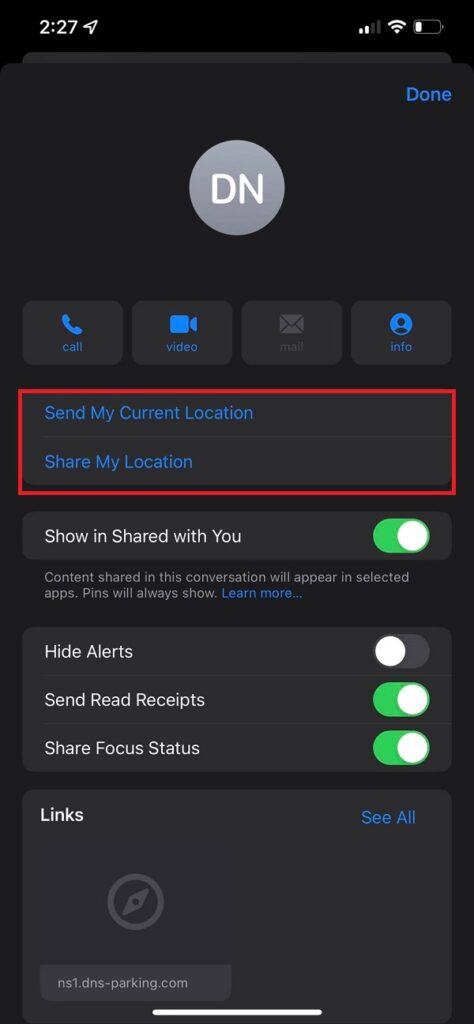
Now the other person will see your location on the map.



