The war between Android and Apple has always been there since the beginning of time. Both platforms have a huge user base and the problem is that it is sometimes very hard to unite the two types. We face many difficulties when we try to sync these devices and try to send something from one device to another. In this article, we discuss how to send video from iPhone to Android.
How to send video from iPhone to Android without losing quality – Using WhatsApp
If the video clip you are trying to send has a smaller file size, the best way to send it is to send it via WhatsApp. You also can use other IM services such as Messenger, Viber, or Imo, but the most efficient and fastest IM app is WhatsApp. The drawbacks of using WhatsApp are that you need to have an internet connection when you send videos via WhatsApp and you cannot send large files using WhatsApp.
We will explain to you a method to send a video as a file rather than a video clip. By this, you can send the video clip to the Android device without losing the video quality.
1. In your iPhone, open the Photos app.
2. Select the video you want to send and tap on the Share button on the bottom left.

3. Now tap on “save to files”.
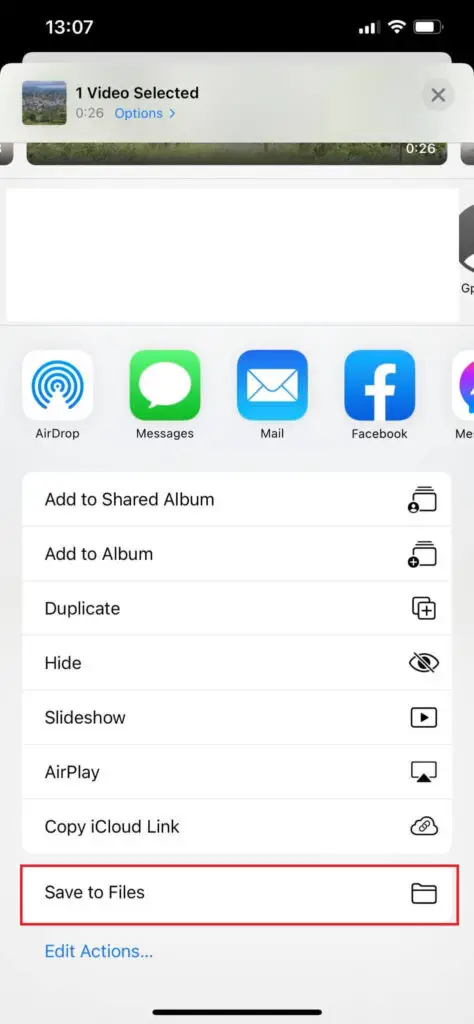
4. Save the file to somewhere in the file directory.
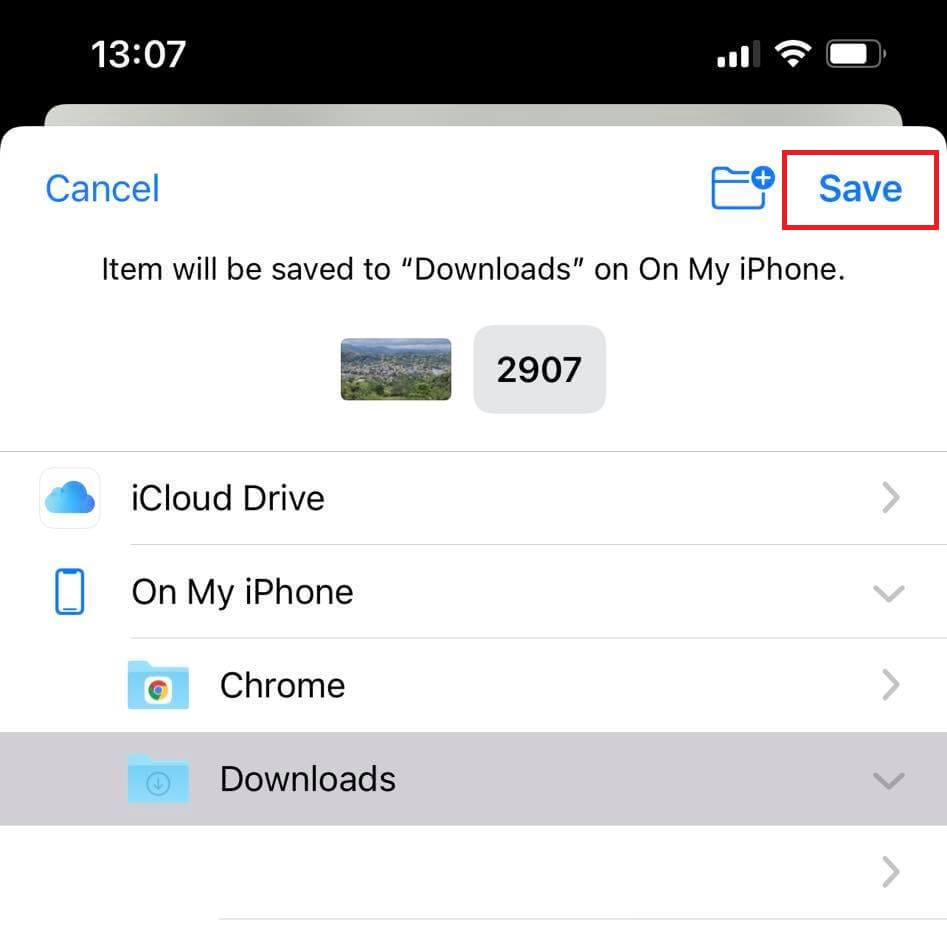
5. Now open WhatsApp, go to the chat where you want to send the video clip.
6. Click on the + icon on the bottom left.
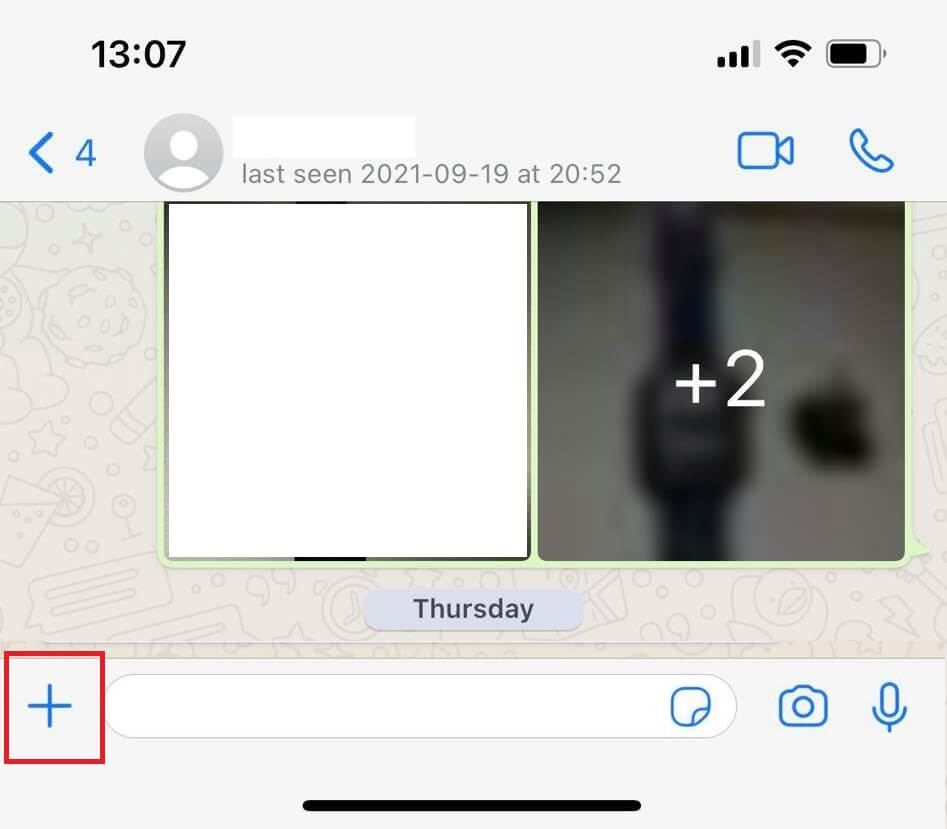
7. Now select “Document”.
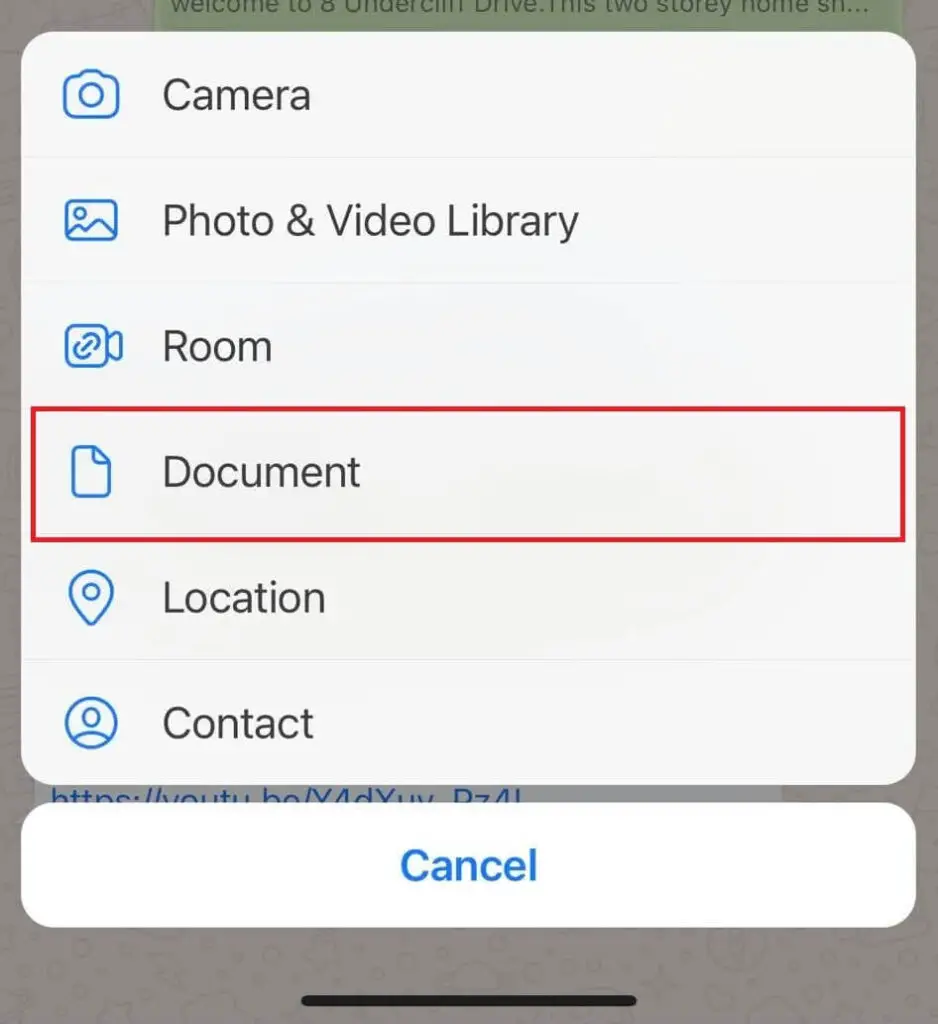
8. Browse to the place where you saved the video file.
9. Send the file.
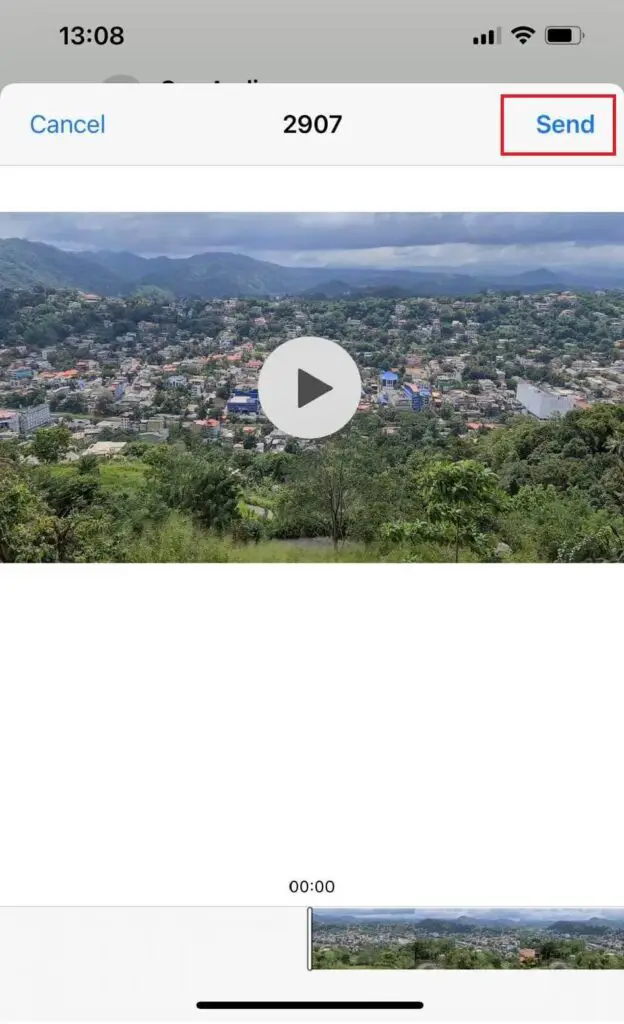
When you send a video file like this the quality will be preserved. If you are sending a file over 100MB it will take some time to upload.
ShareIt is a cross-platform sharing app that can be used to share files between platforms. This app can be used to share video files easily from iPhone to Android without losing quality. If you have not downloaded ShareIt for iPhone click here to download. For Android, you can download it by clicking here.
After downloading and installing the app on both devices follow the steps below.
1. Before beginning, turn on Wi-Fi and Bluetooth on both devices. If you are connected to a Wi-Fi network, disconnect from that network.
2. Open the app on the Android device, click on the “receive” button on the top right corner.
3. Click on next when you are asked to turn on Wi-Fi and Bluetooth (turn them on if you have not turned them on already)
4. Now you will go to a page where an Android device scans other devices.
5. Click on the three dots in the top right corner. And click on “connect to iOS”
6. A network name and a password will be shown on the screen. Keep that screen and follow the next steps in the iPhone.
7. Follow these steps in the iPhone where you want to send the videos.
8. Turn on Wi-Fi and wait for the available networks to appear.
9. From the available networks connect to the network which is shown in the Android device.
10. Now open the ShareIt app.
11. Click on the send button and select the video files you want to send and click ok.
12. On the next page, you will be shown the Android device.
13. Select the Android device and click on next to send the files to that device.
In this way, you can send videos from iPhone to Android fast. Make sure you keep the devices in close range so that those devices can detect each other. You can send any type of file using the ShareIt app from iPhone to Android.
Alternative App – Telegram
Telegram is also a popular IM app that is used by many users. In Telegram, you can send larger video files. (up to 1GB) Still, you will have to upload the video file to Telegram which takes a lot of time if the file size is too large. You can download Telegram from both the App Store and Play Store.



