There are many new improvements in iOS 15, with the most notable being a revamped Safari browser, which is the most prominent. Some of you may already be aware of these modifications, and we’ll go through one of the most frequently asked questions in today’s post: how to move the Safari search bar to the top of the iPhone screen.
Even though it was supposed to make mobile browsing easier, there’s one thing people don’t like about it. And people have been particularly upset about one feature in particular. The Address Bar has historically been located at the top of the screen, but now it has been moved to the bottom of the page in iOS 15. The Address Bar should be closer to your fingertips for easier access, and it makes sense to do so. However, users who have been using iOS 14 for a long time have been touching the top of the screen to get the Address Bar.
The good news is that, as of iOS 15, there is a solution to restore the Address Bar to its proper position at the top of the screen. Here’s how you go about it.
- What is it about the search bar’s new location that makes it such a challenge?
- How to Move the Safari Search Bar to the Top of the Screen on an iPhone?
- How do you get back to the address search bar at the bottom of the iPhone screen?
- What Is Safari’s Landscape Tab Bar Setting?
- The Most Recent Safari Search Bar Redesign Is Optimized For Bigger iPhones
- Wrapping Up
What is it about the search bar’s new location that makes it such a challenge?
For a long time, on the iPhone and almost every other browser in existence, we’ve become used to the search bar being located at the top of the screen. Moving it to the bottom of the screen is really disorienting.
In theory, this should be a good thing. You can reach the bottom of the screen with one hand, especially on larger iPhones. Moreover, you can even use it to quickly switch between tabs, just like you switch between apps. From the standpoint of design, it makes sense to do so.
How to Move the Safari Search Bar to the Top of the Screen on an iPhone?
There are two ways to go about this, and we’ll begin with that one.
1. An option within the Safari iPhone application
This method, which is the shortest of the two approaches, enables you to modify the position of the address bar right from within the Safari browser. This is what you need to do to use the customize menu to relocate the Safari iPhone Address bar to its rightmost position:
1. On your iPhone, open the Safari web browser.
2. Open a website of your choosing, such as Google or Yahoo.
3. To the left of the address bar, click on the AA icon.
4. Select the “Show Top Address Bar” selection from the menu to display the top address bar.
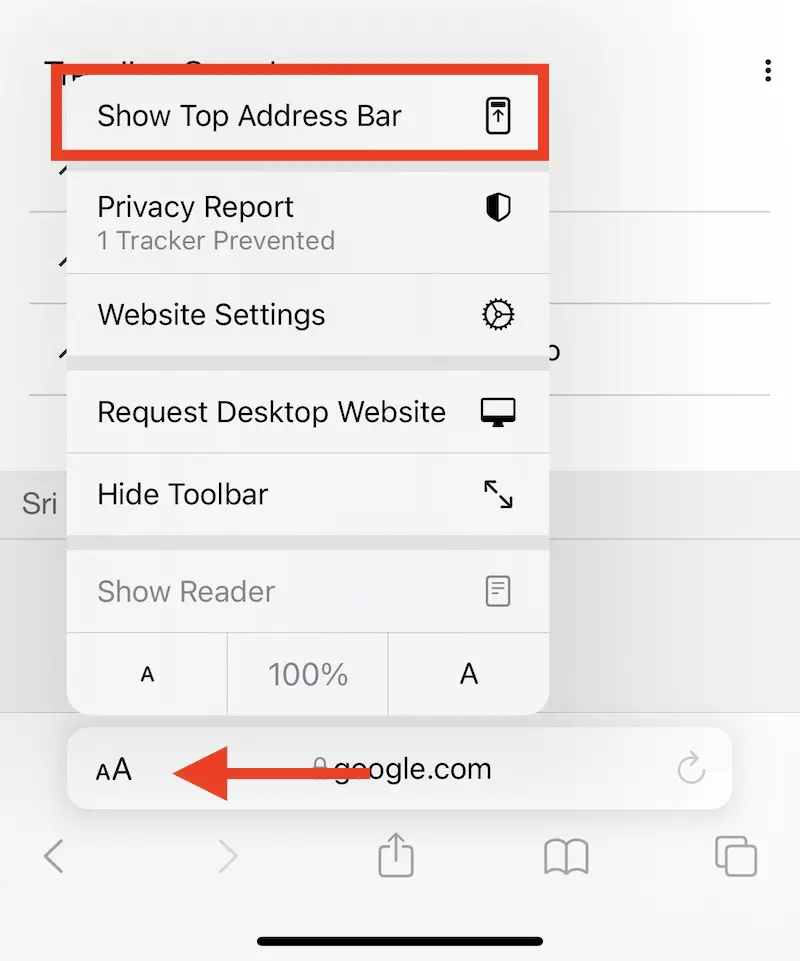
It will now restore the position of the address bar at the top of the Safari browser, as it did before the iOS 15 update.
2. How to use the Safari settings to relocate the search bar to the top of the screen?
Consider the possibility that you’re inadvertently swiping between tabs or that having the URL bar at the bottom of your screen is confusing. This is the quickest method to go into Single Tab mode and bring the search bar to a prominent position at the top of Safari when browsing.
- Go to the Settings app on your iPhone.
- Scroll down and choose Safari from the drop-down menu.
- Tap “Single Tab” in the Tabs section.

When you launch Safari, you will see that the search bar has been shifted to the top of the screen.
How do you get back to the address search bar at the bottom of the iPhone screen?
The following steps will guide you through the process of switching back to the new iOS 15 design if you have changed your mind or prefer to restore the bottom address search bar in Safari.
1. Open the Safari browser.
2. Visit any website by typing its URL into the Safari address search bar.
3. From the address search bar’s top-left corner, click on AA.
4. After that, click “Show Bottom Tab Bar.”
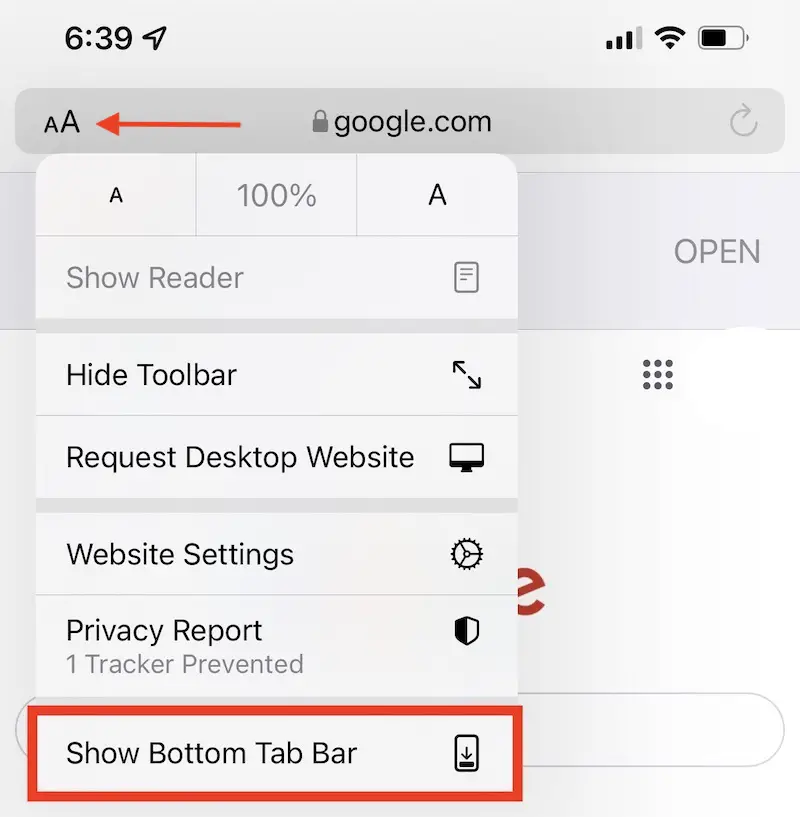
This change can also be made in the Safari settings. In the Tabs section, select the Tab Bar.
Also Read: How to View Safari History on iPhone from Months Ago
What Is Safari’s Landscape Tab Bar Setting?
Safari Settings in iOS 15 include an option called “Landscape Tab Bar,” which is enabled by default. You will see all the open tabs at the top of the screen when you rotate the iPhone into landscape mode and use Safari. This is similar to viewing all of the active tabs on a PC browser.
You won’t see this narrow strip of open tabs when the Landscape Tab Bar is turned off.
The Most Recent Safari Search Bar Redesign Is Optimized For Bigger iPhones
The size of iPhone displays is increasing. Most Apple consumers have problems reaching the top address search bar on their iPhone while using it one-handedly. If, on the other hand, you still like the previous style of your Safari, you may change the settings immediately by following one of the procedures outlined above.
Wrapping Up
If you are dissatisfied with the latest update, the methods described in this post may be able to help you restore the Safari search bar to its old place. However, a few iPhone owners have voiced their admiration for the new modifications to the operating system. The decision is ultimately up to the individual.
Also Read: How to Allow Pop-Ups on Mac in Safari & Chrome Browser



