Text messaging is the easiest way to communicate these days. If you want to tell something to a bunch of people at once all you need to do is to make a group with all those people and drop the message. It’s that easy. But as a downside, we always receive so many unwanted and annoying texts every day. And our contact could have been added to dozens of groups which is unnecessary. So today in this article we decide how to get out of group text on the iPhone.
- iMessage and SMS/MMS
- How to Leave from a group text on the iPhone
- Muting group texts on iPhone – How to mute group text on iPhone
- Creating a group in iPhone
- Here is a video guide on how to leave from Group Text on iPhone
- Adding or removing someone from messages
- Removing a contact
- Naming a group message
- FAQs
iMessage and SMS/MMS
iMessage is an app that is designed especially for iPhone users. iMessages have a lot of features than the typical SMS text messages. The latest iMessage updates have given the users the ability to add cool effects to their text messages. iMessage also supports different variants of emojis, GIFs, and a whole lot of things.
iMessage could be used between two apple devices only so there is another SMS/MMS app in the apple device which you can send messages to any device including apple. This app only supports standard SMS/MMS messaging and does not have a lot of features included.
Groups can be created in both these apps. And we will tell you how to get out of the group chats.
How to Leave from a group text on the iPhone
To leave the group text on your iPhone,
1. First, open iMessages or the SMS/MMS app.
2. Now open the group chat you want to get out by clicking on it.
3. You will see a small ‘i” icon on the top.
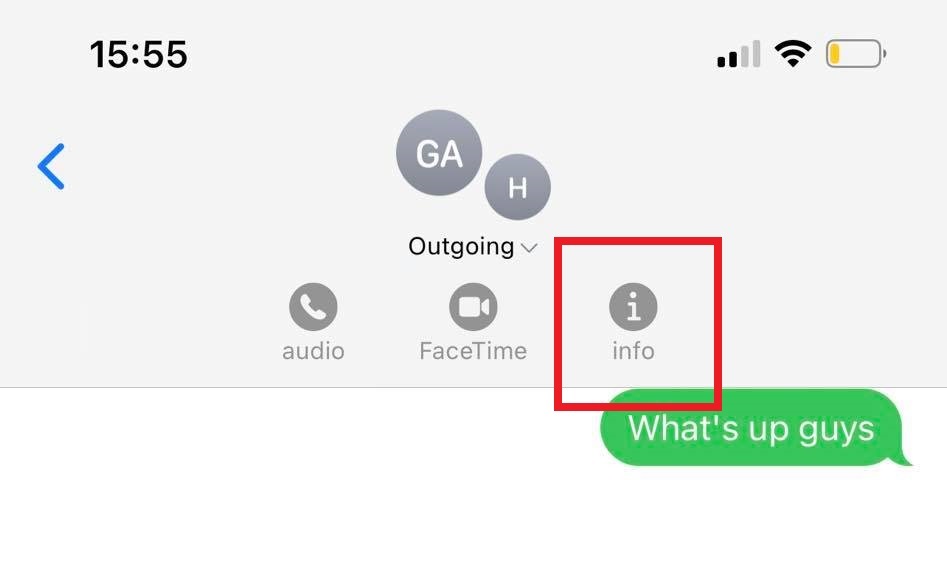
4. Then scroll down and select “leave conversation”
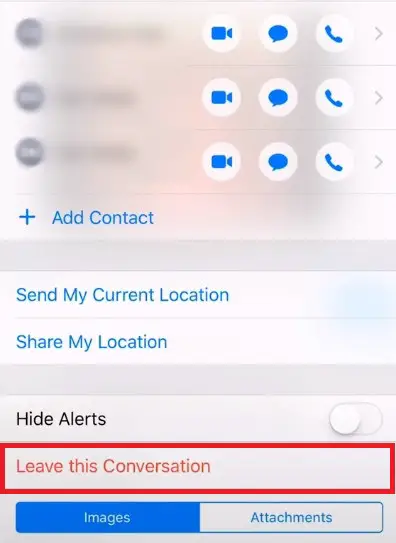
When you leave the conversation you cannot see the conversation or the text messages of that group after that point. Also if you need to join again, one of the group members has to add you back to the group.
Muting group texts on iPhone – How to mute group text on iPhone
If you don’t want to leave a conversation, you can always mute it. By muting the conversation you will still receive the messages from the conversation but you will not get any kind of notification about those messages. So it would be less annoying for you. If you are in a family group, and if you think it would be rude to leave the group, you can always mute the group so you will not get any notifications from that group.
To mute the group conversation
1. Open the messaging app and go to the conversation.
2. Tap the top of the group conversation and then tap on the icon which looks like an “i”.
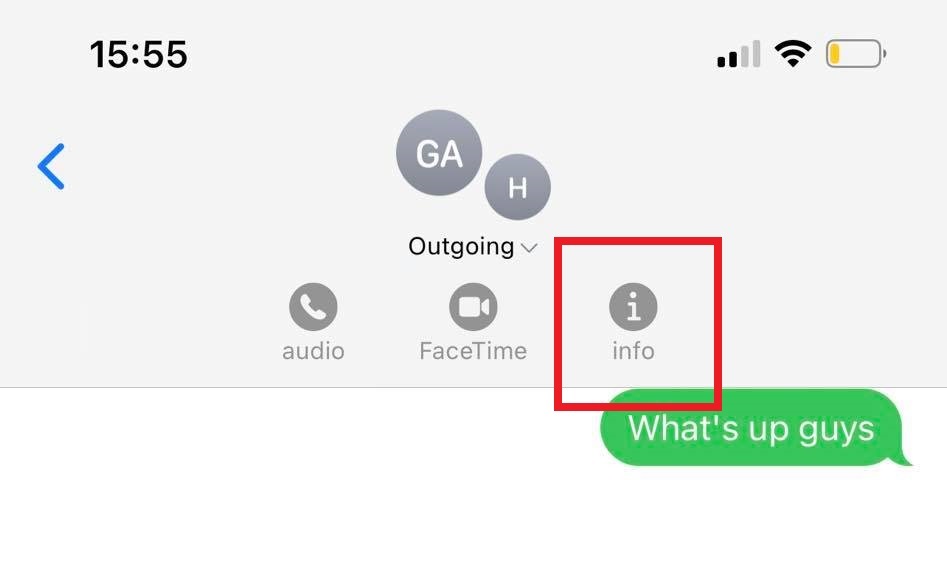
3. Now you will see the “Hide alerts” option just above the “leave this conversation” option.
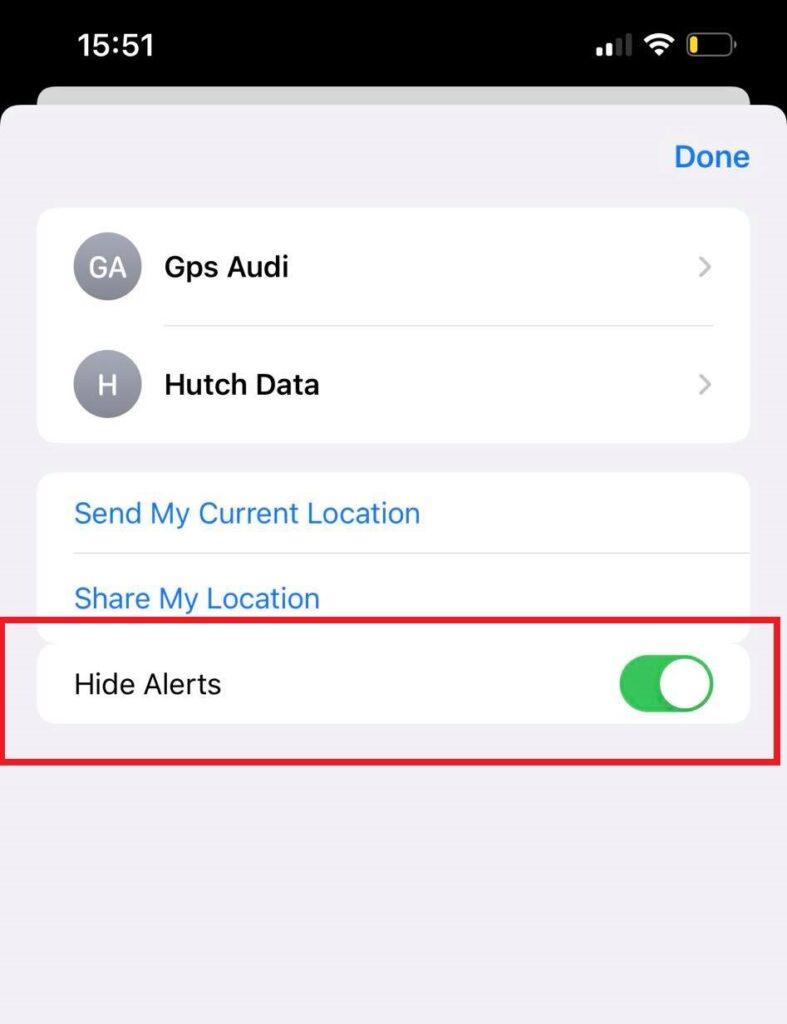
4. Turn it on to mute the conversation.
There is a shortcut to do this too. In the inbox, without opening the conversation swipe left on the conversation you want to mute and click on the alerts button, which looks like a bell icon with a line across it.
Once a conversation is muted, it will not affect other text messages or alerts you will receive them the usual way.
Creating a group in iPhone
Well, there may be times you need to make a group on the iPhone to send one message to a couple of people. You might have been added to other people’s groups but there is a chance you have no idea how to create this group so we will explain below how to create a group on iPhone.
Now you can send either iMessage, SMS, or an MMS to these groups. If all your group members are iPhone users the group will be an iMessage group, otherwise, it would just be a normal text message group.
Group iMessages go through apple instead of your mobile service provider and they are much safer and faster than the normal SMS. With iMessage groups, the members can do a lot more like sending pictures and videos, send audio clips, and see all the messages in a thread view with all the responses from other members.
Now to get started you need to have updated your device to the latest iOS version and make sure you are signed in to your iCloud account using the Apple ID.
- First, open the Message app (normal SMS message app or the iMessage App)
- Click on the compose button, this button looks like a blue square with a pen inside it.
- Click on the ‘TO’ section and either type names of your contacts or click on the plus button to add the people to the conversation.
- After adding all the contacts, you can type the message on the message field and click on the blue arrow to send the message.
Once you send the message the others will receive it. If it’s an iMessage group you will see their responses in the same group conversation with their name.
Here is a video guide on how to leave from Group Text on iPhone
Adding or removing someone from messages
Now if you want to add someone to the group later, you can follow the below steps to do that instantly.
- Open the conversation in which you want to add someone.
- Tap on the top of the message thread
- Tap on the icon with an “I” on it.
- Now you can see an option that says “add contact” tap on that.
- Type the name or the number of the person you need to and then tap Done to add the person.
Removing a contact
- Follow the above-given steps up to step 3.
- Now you will see the list of names which are the members of the group.
- Find the person you want to remove and swipe left on the person’s name.
- Now a “remove “button reveals. Tap it and confirm your choice by tapping done.
Naming a group message
When there are lots of group messages it is really hard to find the group you need. So what you can do is to give different names for each group so you can find them easily.
- Open messages
- Tap on the conversation that you want to rename, tap on the top of the thread.
- Tap on the info button, which has an “I” letter.
- Now you can see the options, Change name and photo.
- Enter the name you want, additionally, if you want you can add a photo to your group so it is easy to find.
- Tap done.
So that’s the basic stuff about group messages. The above-mentioned methods also work on the iPad. Make sure you keep the inbox clean without unwanted messages.
FAQs
Will the other members of the group be notified when I leave the conversation?
Yes, when you leave a group text conversation, the other members of the group will be notified that you have left the conversation.
What happens when I leave a group text on iPhone?
When you leave a group text on iPhone, you will no longer receive messages from that particular group. However, the conversation will still exist, and other participants can continue to exchange messages.
Can I rejoin a group text after leaving it on iPhone?
No, once you leave a group text on iPhone, you cannot rejoin the same conversation unless someone in the group adds you back.
How do I mute a group text conversation on iPhone?
To mute a group text conversation on iPhone:
1. Open the Messages app and select the group text conversation.
2. Tap on the “Details” button at the top right corner.
3. Enable the “Hide Alerts” toggle switch.
This will mute the conversation, and you won’t receive notifications for new messages in that group.
Can I leave a group text without notifying others?
No, when you leave a group text on iPhone, a notification will be sent to the other participants indicating that you have left the conversation.
Will leaving a group text remove my previous messages from the conversation?
No, leaving a group text conversation on iPhone does not remove your previous messages from the conversation. Your past messages will still be visible to other participants.




