Read receipts are a great feature that ensures the sender or receivers’ readability of messages. Imagine what if read receipts are turned off? They will not track or find whether we read the messages or not until you reply.
How do read receipts work?
Imagine you are sending a message to your best friend and if the read receipts are turned on you should be able to see a note as “Delivered” after you send the message, however, if they read the message that will be shown as “Read”. This is the basic concept behind reading receipts. If these read receipts are turned off the sender will not be able to see or track delivery or read notifications.
How to turn off read receipts on iPhone
In this guide, we are going to turn off read receipts on iPhone using two methods. At first, let’s try to turn it off for all messages, and next, we are going to try it for certain contacts. We’ll quickly go through the first one,
How to turn off read receipts for all messages on your iPhone?
Simply try the following steps to turn off read receipts on iPhone
Step 1: On your iPhone, Go to Settings
Step 2: Tap the Messages icon
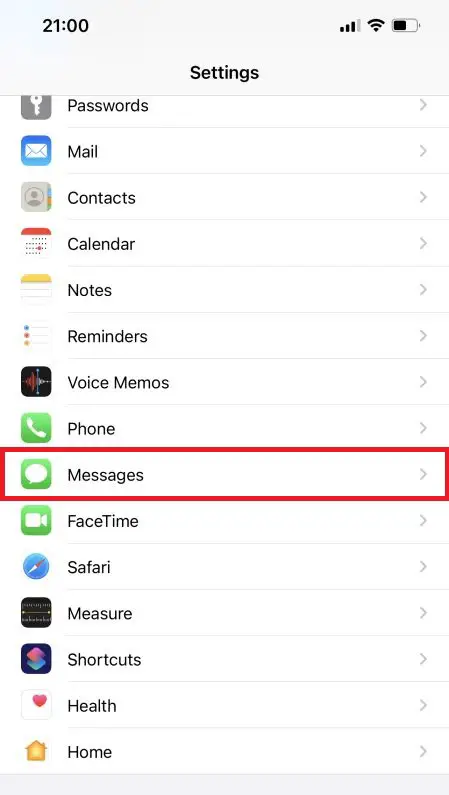
Step 3: Scroll to the bottom, and there you will find an option called “Send Read Receipts”. By default, it will be turned on.
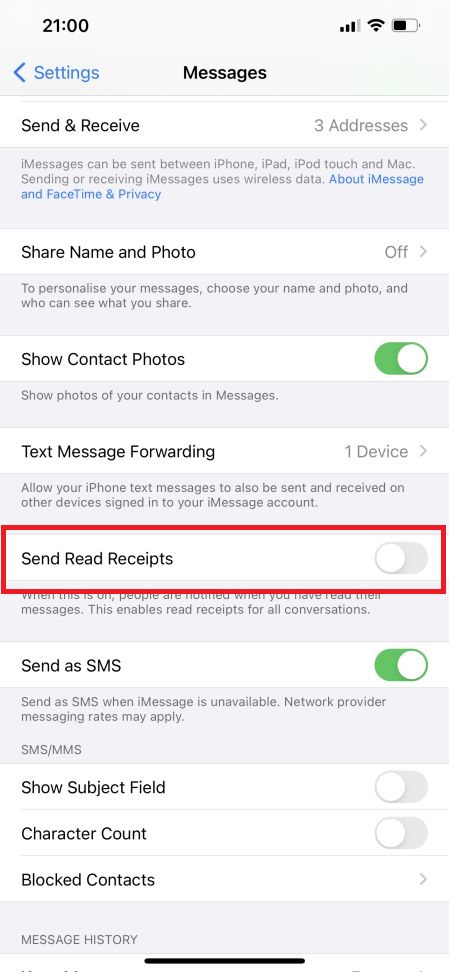
Step 4: Slide that button to turn off read receipts.
As I already stated you can give a try to the above steps to turn off read receipts for all messages on iPhone. Now let’s try to figure out how we can turn off read receipts for certain contacts.
How to turn off read receipts for specific contacts on your iPhone?
Step 1: First, you need to open Messages on your iPhone.
Step 2: Select a conversation to which you need to turn off the read receipts.
Step 3: Click the contact name on the top of the screen and tap the info option.
Step 4: Switch off the read receipts from sending the read receipts option.
That’s it, now you can successfully try it with other contacts to whom you don’t need to send read receipts.
Next, we are going to try to turn off read receipts on Android. Without further delay let’s jump into the content.
How to turn off read receipts on Android
You can even try these steps for Android as well. It’s the same as what we did on iOS. Let’s now discuss how to turn off read receipts on Android.
Step 1: Go to Messages
Step 2: Click the three-dot option in the corner of Messages

Step 3: Select Settings
Step 4: Click Chat features
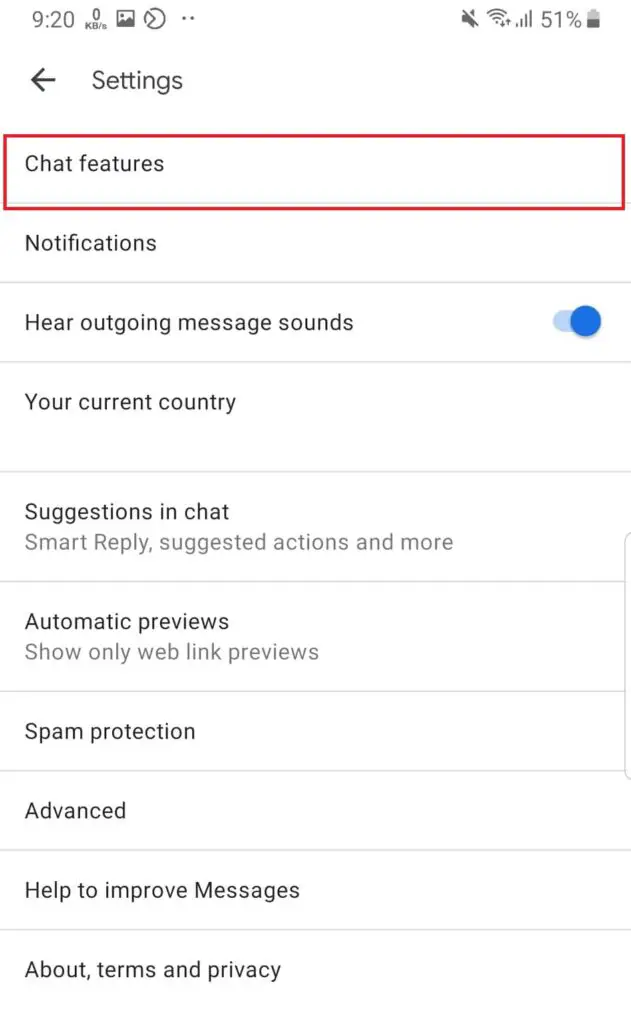
Step 5: Turn off delivery receipts and read receipts by sliding the toggle to off mode
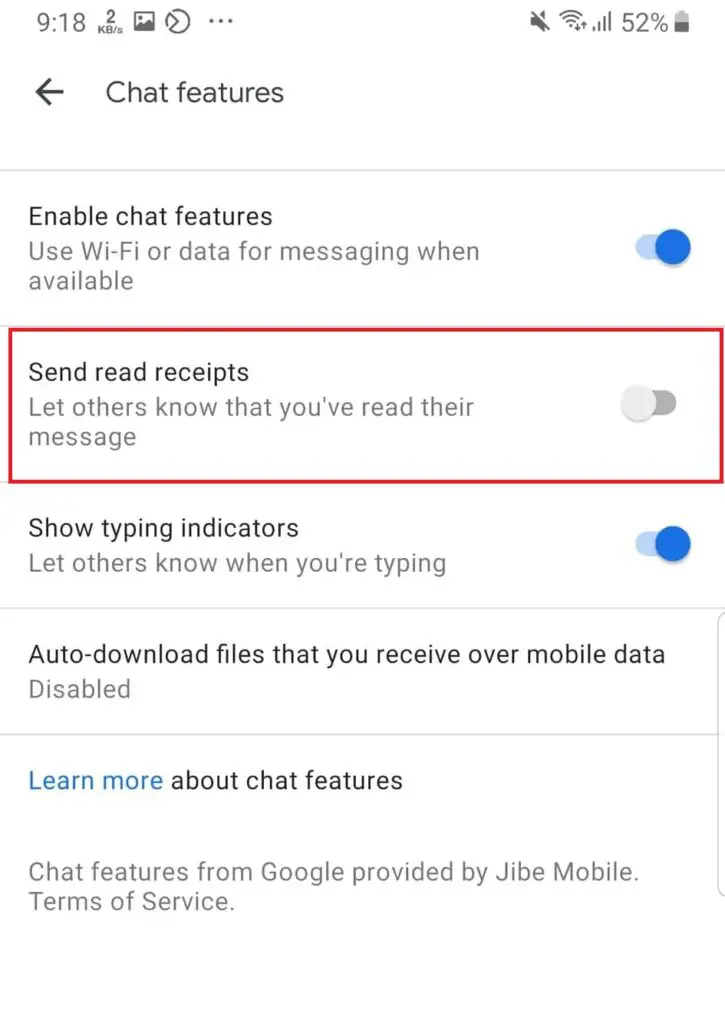
That’s it, you have successfully done it in android as well. When doing Step 5: you can turn off read receipts for your text messages and there will be another option for multimedia as well. Therefore, you can try both.
Please note that in some Android models it is not possible to turn on or off read receipts because that feature is not available. Therefore, if your android mobile shows an option called “Send read receipts” in chat features or chat settings, and by default enabled please turn it off to not engage with reading receipts. Then only senders won’t receive or track the delivery and read receipts to the messages they might send. We’ll be done with android, what else? let’s now try to implement this in other applications like third-party apps. We’ll give it a try to WhatsApp.
Turn off read receipts on WhatsApp
Step 1: Go to your WhatsApp account and click Settings
Step 2: Select Account from available options
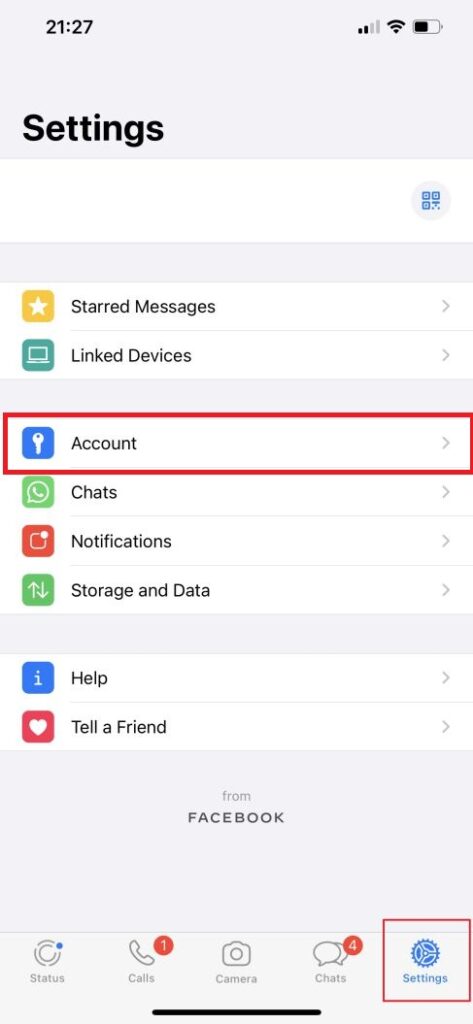
Step 3: Locate to Privacy
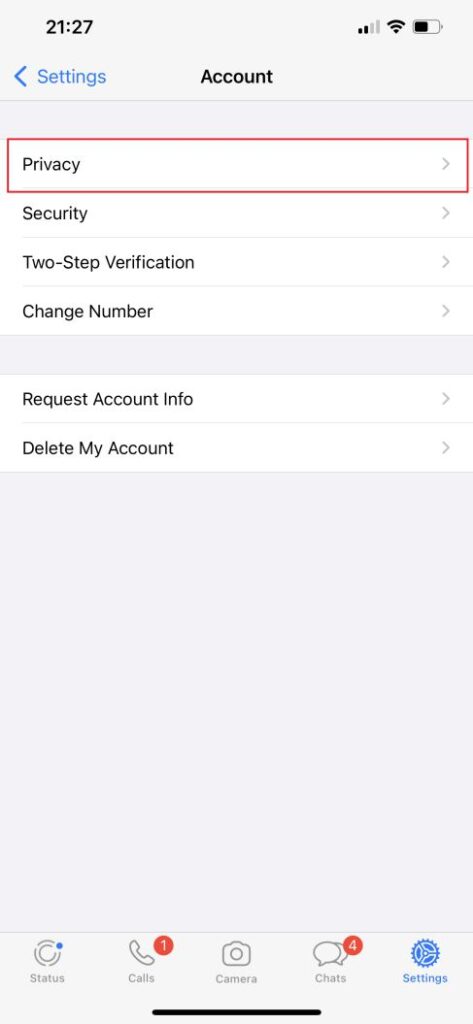
Step 4: There you will find an option called Read receipts, scroll the toggle bar to turn it off.
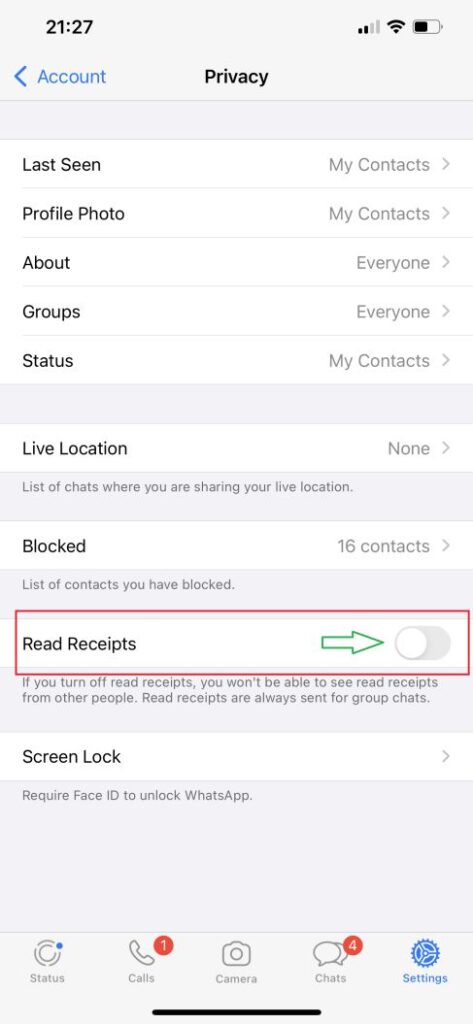
Now you can be able to turn off read receipts on third-party applications as well. We’ll try to do it on Twitter as well. You can directly try this feature on Twitter for direct messages.
How to turn off read receipts on Twitter
Step 1: Open your Twitter account
Step 2: Tap your profile display picture
Step 3: Go to account settings
Step 4: Tap Privacy
Step 5: Turn off the read receipts for direct messages
That’s it, now you can do it for Twitter as well as WhatsApp. You can follow these steps and can be able to implement the applied settings on any application by simply referencing it.
However, third-party applications like Facebook, Messenger, Instagram don’t have this option to turn off read receipts directly, but you can turn off the active status. You can view the messages on “Airplane mode”, in this way senders won’t be able to see read receipt until you open the application again.
What are the other methods for Facebook, Messenger, or Instagram?
Step 1: Switch your mobile to Airplane mode
Step 2: To read messages open the relevant applications ( for example if you are going to read messages from Instagram launch the Instagram app on your mobile)
Step 3: Read the messages (on Airplane mode, don’t switch it on)
Step 4: After you read the messages close all apps in the background using a multi-window section
Step 5: Now turn off the Airplane mode ( do it after closing all your background apps otherwise this won’t work)
In this way, the sender will not be able to know you read the messages until you open the application and till the app won’t sync. Additionally, we can give a try to turn off the active status as well, let’s do it.
Turn off active status on Facebook?
Step 1: Open your Facebook account
Step 2: Tap the three lines on the corner to open settings
Step 3: Go to settings and privacy
Step 4: Click settings
Step 5: Locate to Audience and Visibility section
Step 6: Tap on active status
Step 7: Switch off the option “show when you are active”
Now you can use Facebook without active status. However, this will be shown as recently active or active some minutes before in some places.
Final Words
Why turning off read receipts so important? Because the sender will not receive or track any delivery notification and read receipts of the message they might send and it’s an excellent feature to use, you can simply avoid unnecessary and bulk messages. You don’t even need to react as it turned off, other parties won’t be able to read your message receipts or delivery. So, adapt and evolve to future technology changes and happy messages!




