Is there any way to hide files and folders on your Android device without installing third-party apps? The direct and straightforward answer is YES. But before discussing that method, it is important to talk about why we want to hide our data from others.
Though your smartphone is a personal property of yours, you frequently have to give it to your parents, friends, or even to a stranger for various reasons. If that person is nosy about you or your phone, then he or she will search for everything in it. So it is crucial to hide files and folders that you do not like to share with others.
You can easily do this by downloading and installing a third-party app because you can find a lot of apps in the Play Store for hiding data on Android. But what if you are not sure about any third-party apps or your phone does not have enough storage space to install a new app? Remember this app can also arise suspicion and curiosity in others’ minds.
So certainly it’s not the perfect way to hide your data from others. But do you know that there is another way to do this? It is pretty easy. You only have to follow some simple steps and you can hide and unhide your data whenever you want. You will lose no storage space. Others will not doubt and be curious about you. Let’s discuss steps one by one.
Steps to Hide Files and Folders on Your Android Device
My phone is Samsung Galaxy Note 10+. So I am going to describe the steps related to it even it has a built-in hidden folder feature.
1. Open the file manager app.
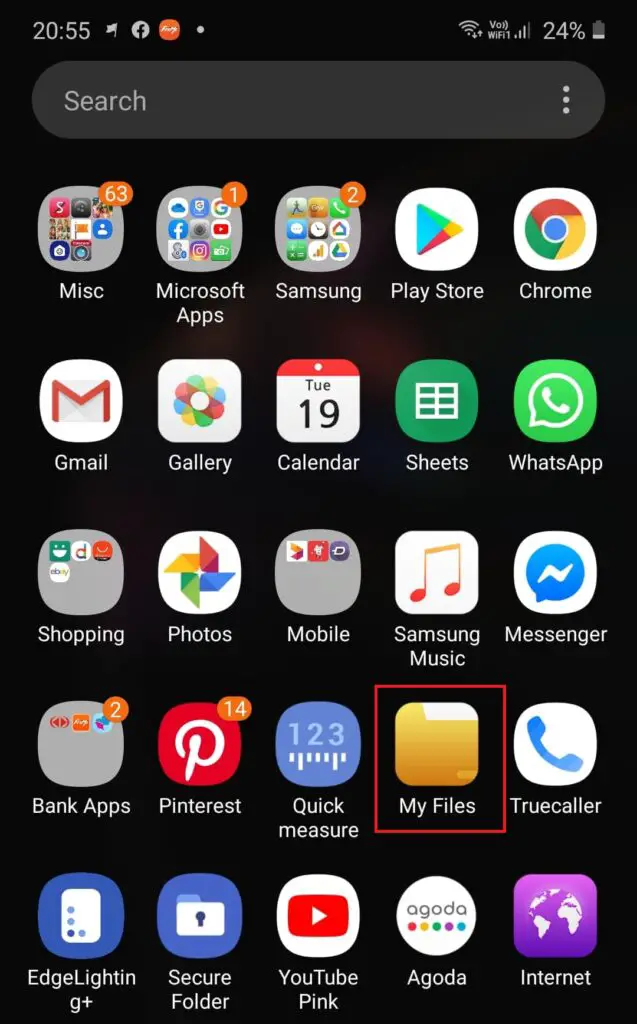
2. In Galaxy Note go inside the folder named “Internal storage” in the file manager app.
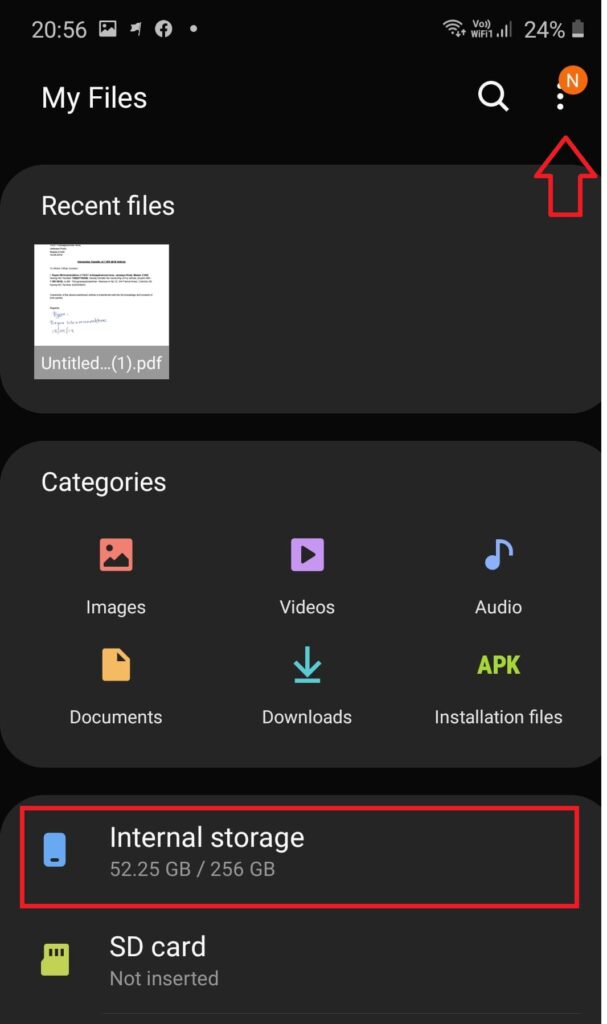
3. Then tap on the three dots on the top-right corner.
4. Tap on the “Create folder” option in the opened menu.
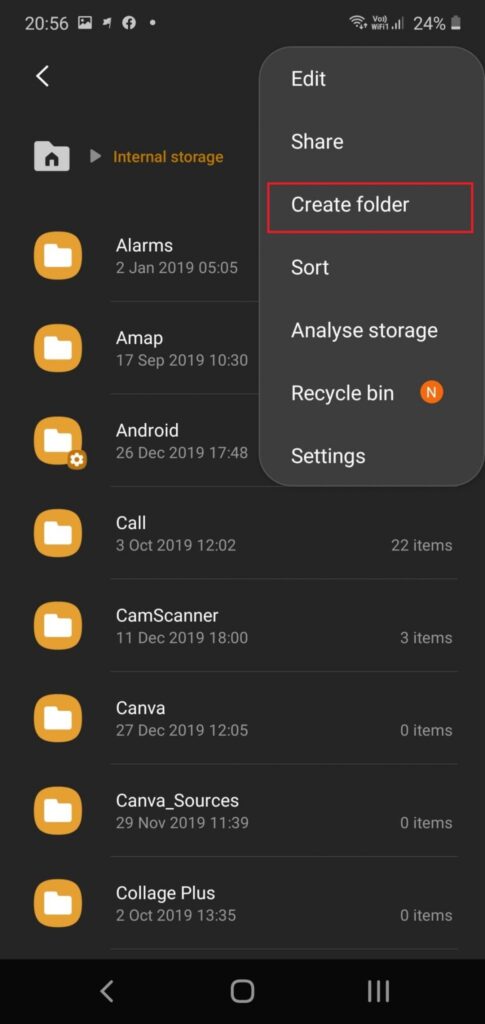
5. Give any name and click “Create.”
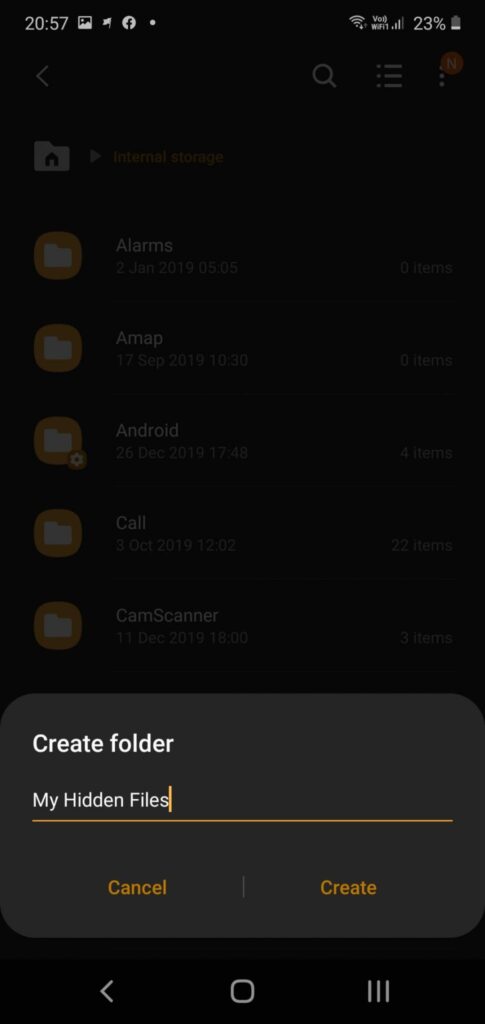
6. Move all the files that you want to hide into this folder.
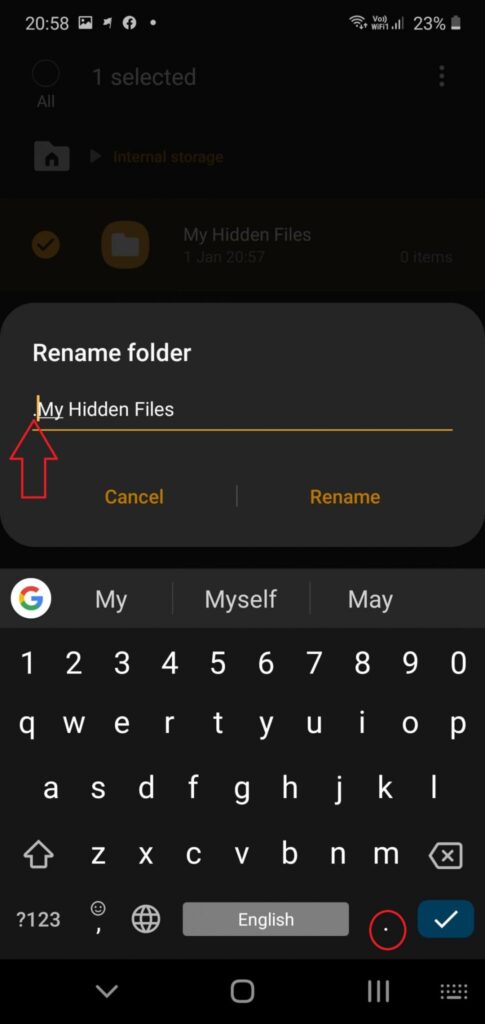
7. Rename the folder putting a dot (.) at the beginning of the folder name. E.g. If your folder name is “HiddenFolder,” then rename it to. “ “.HiddenFolder”.
Now your folder is hidden.
How to Access Hidden Files and Folders on Android?
1. Open file manager app
2. Tap on 3 dots on the top-right corner
3. Tap on the “Settings” option in the opened menu
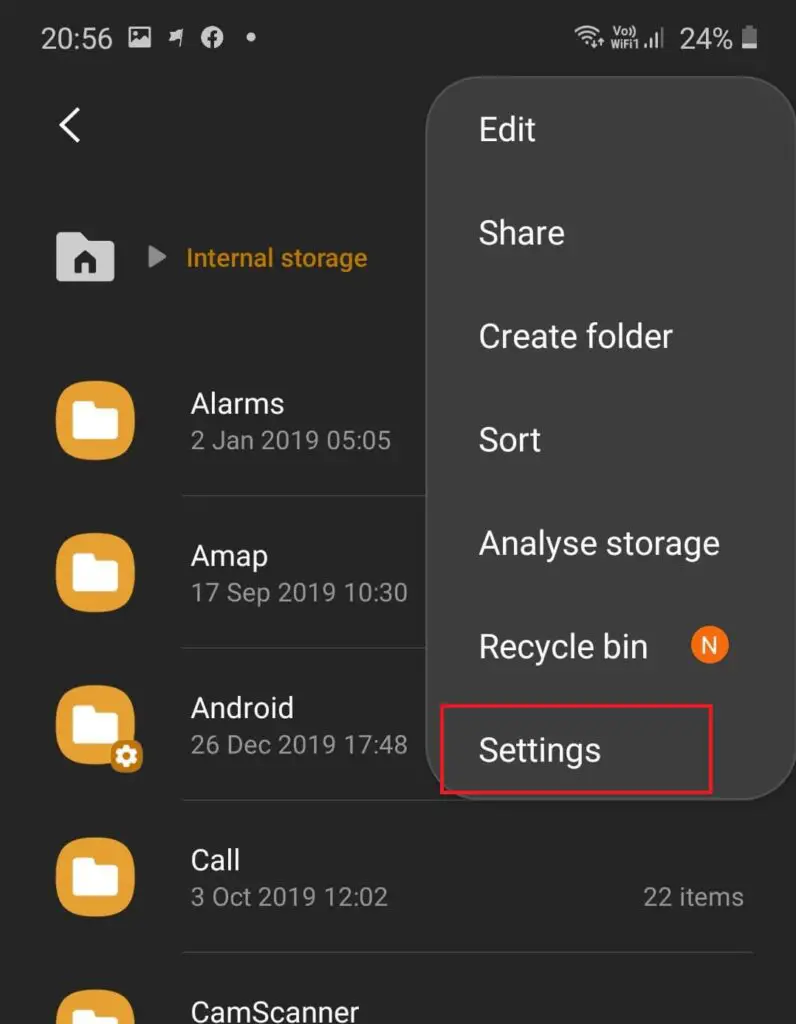
4. Tap on the “Show hidden files”
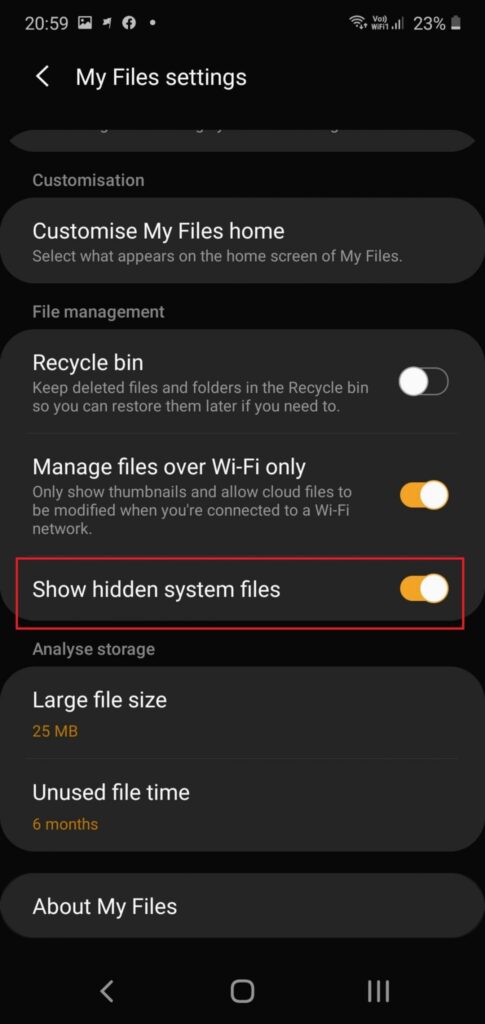
5. Now you can see your hidden folder and access its content.
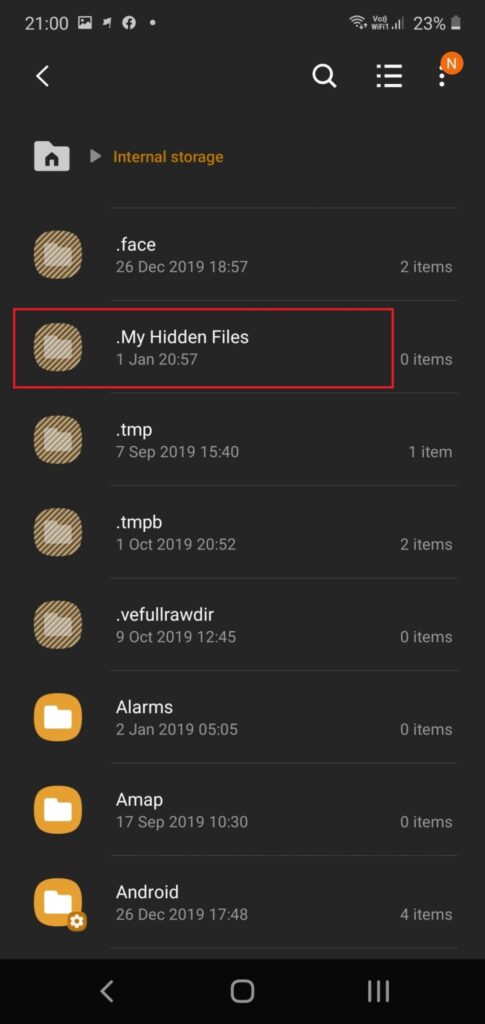
Conclusion: In this way, you can hide your data from others and protect your privacy. This is an easy and safe method to try out.
Note: If you have the latest Android phone, then you do not want to follow these steps. Because the latest Android phones have a built-in hidden folder feature with them.



