Many people are looking for answers to “how to block calls with no caller ID on an iPhone?” Why? Because no-caller ID calls can be a nuisance. So, how do you feel about phone calls from someone you don’t know? We could love it a lot if it came from the HR department of a big-name corporation or a long-lost buddy. However, if it’s a spammer who’s calling us, we’re outraged to the nth degree.
You should not give up hope because there are ways you can block caller ID on your iPhone! They’re all here for you. So, let’s get to it.
There are five good methods for blocking no caller ID calls on the iPhone.
1. Using the Carrier’s Call Filter Service
It’s a good idea to ask your carrier to activate a DND-like service to block unwanted calls, such as phishing or marketing calls. This method can vary from provider to provider. Therefore, you’ll need to do some research or get in touch with your network provider to get the service working.
Not all network providers are on board with blocking unwanted phone calls. So, this isn’t a universally applicable method. You’ll need to verify the service’s status before proceeding. You always have other methods to look for other methods to block caller ID calls on the iPhone. These are the ones we’re going to focus on now:
2. Silence unknown callers
As the name implies, this option blocks any calls from numbers that are not saved in your contacts from reaching you. Calls from unknown callers are directed to voicemail and recorded in the recent call list, which is good. As for the calls, you can go back and look at them at your convenience. That being the case, if you don’t have the time or the patience for third-party app downloads, this may be a good option for you.
Here’s the method:
1. Open Settings → Phone.
2. Scroll and tap Silence Unknown Callers.
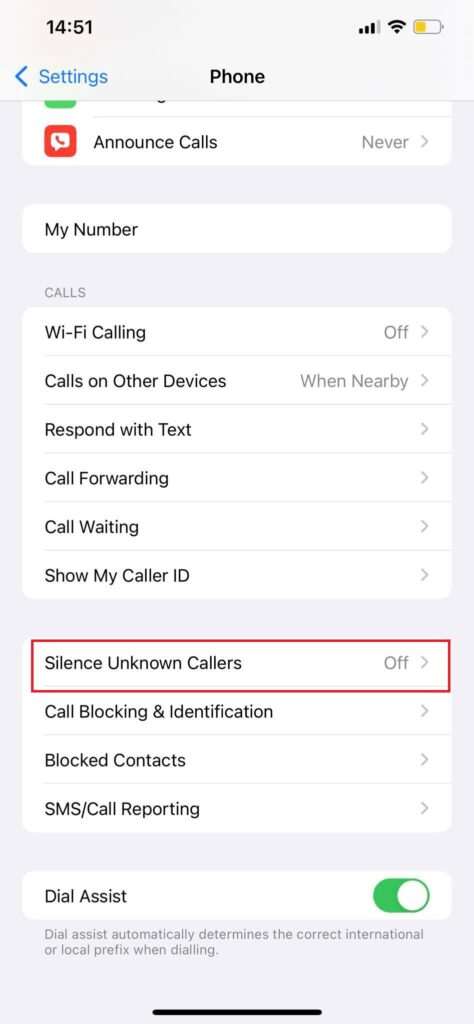
3. Toggle the switch to the “on” position.
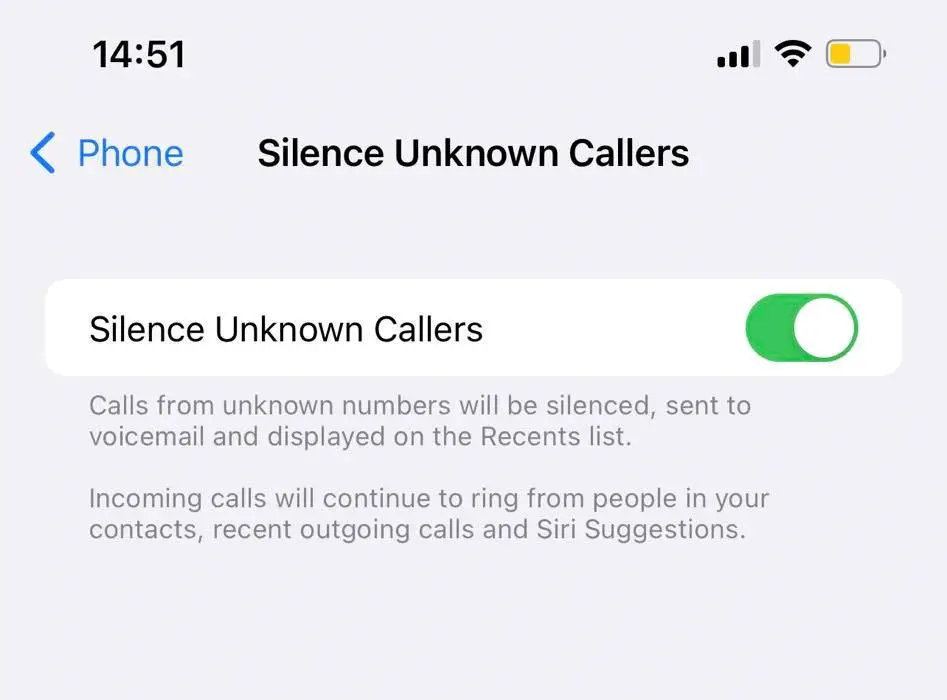
However, this also implies that an emergency or important call from an unknown number would be blocked. And this might be something that you don’t want to happen. Therefore, make sure all of your most important contacts are on your contact list before using this feature.
This approach has a flaw, so be aware of it. If you’ve sent or received repeated messages or phone calls from the same number, Siri recognizes it as a “suggested contact.” So, they can still reach you.
3. Permanently blocking someone using contacts
You have the option to permanently block any number of people or companies from calling you incessantly. Here’s a step-by-step guide on how to permanently block incoming calls without a caller ID.
- Launch the Phone app → Recents tab.
- Look for the number and press the I symbol next to it.
- To do so, click the “Block this caller” option at the bottom.
- To confirm, tap Block Contact.
To be honest, blocking each number one by one might be a pain in the neck. Because scammers and marketers might call from various phone numbers, you may have to keep the block cycle running indefinitely.
4. Use Focus or DND to block no-caller ID calls on the iPhone temporarily
Focus/DND is your best choice if you simply want to silence unknown calls for a certain period, such as while you’re working, relaxing, partying, etc.
I. Enable Focus on an iPhone running iOS 15
When Apple updated its mobile operating system with iOS 15, it added a new and improved form of DND called Focus. You can now choose who gets through on the other end of the line when you set a focus. Here’s how to do it.
- Go to Settings → Focus → Select a Focus.
- Tap People → Calls From.
- Here, select All Contacts.
Additionally, you may tap + Add, Favorites to add selected contacts. When you activate focus mode, calls from unknown numbers and people who aren’t on your contact list will be silenced until you turn it off.
II. Enable DND on an iPhone running iOS 14
DND is still an option if you’re still using iOS 14 on your iPhone. DND is similar to Focus in that only calls that have been approved will ring your iPhone. The rest will be silenced.
- Go to Settings → Do Not Disturb
- Tap Allow Calls From and then select All Contacts
That’s why it’s a good idea to turn on Do Not Disturb (DND). In addition, you can select a group of contacts that you’d like to see more of and have them appear at the top of the list.
5. Use call-blocking apps
There are apps for this! Some of the most popular call blocking applications are Robo Shield and Truecaller. Go to Settings → Phone → Call Blocking & Identification → to activate the app and toggle on the switch next to it.
When you get a call from an unknown number, the app checks it against its database of spam callers. Depending on your selected settings, the app will label the call and silence it if it finds a match.
Conclusion
As you know by now, there are several methods to block no caller ID calls on iPhones. Choosing the best strategy for your scenario is a matter of personal preference. Consider combining several approaches to get the best outcomes possible. Nonetheless, save all of your important numbers before executing these solutions.



