How to play Fortnite on iPhone via Xbox cloud gaming is the current trending topic among gaming fans these days. Why? Because it’s wonderful news for gamers that it’s back. Fortnite, which is among the most iconic and lucrative video games in the world, has made a triumphant return to iOS. It hasn’t been available on iOS devices since August 2020 because Apple and the company that made it, Epic Games, are in a big court case.
But users may now make use of Xbox Cloud Gaming, which is a solution for some users. You can play Fortnite on your iPhone or iPad using Microsoft’s game streaming service, which requires no extra memberships or downloads.
What exactly is Fortnite?
To survive in an open world, players in Fortnite team up with other players or the game itself to fight against other players or the game’s controlled characters. Even though the violence is funny, some characters and situations may be scary for younger players.
Defeating zombie-like monsters is the focus of the single-player or co-operative mode (which may be played with friends). The most popular mode is the free-to-play multiplayer platform, Fortnite Battle Royale. Up to 100 people compete to be the last person remaining inside an ever-decreasing battle area, either individually or in four-person squads.
The only way to play is to sign up using an email address and a username, both of which must be verified. There is no method in place to verify your age.
Step-by-step instructions on how to play Fortnite on the iPhone via Xbox cloud gaming
Step 1: Creating a Microsoft account
If you already have a Microsoft account, you don’t need to do anything more here. Any email address will work, but you may also create a new one on Microsoft’s servers by going to signup.live.com and registering it there.
Step 2: Adding the Cloud Gaming app to your Home screen
For iOS users, there is currently no exclusive Xbox Cloud Gaming app available. The company has used a more suitable online app, which you must first install on your iPhone’s home screen. Here’s what you have to do:
1. Using Safari on your iPhone, go to xbox.com/play.
2. You’ll find the “Play for Free” option just below the Fortnite banner.

3. When you’re ready to begin, click “Get Ready to Play.”
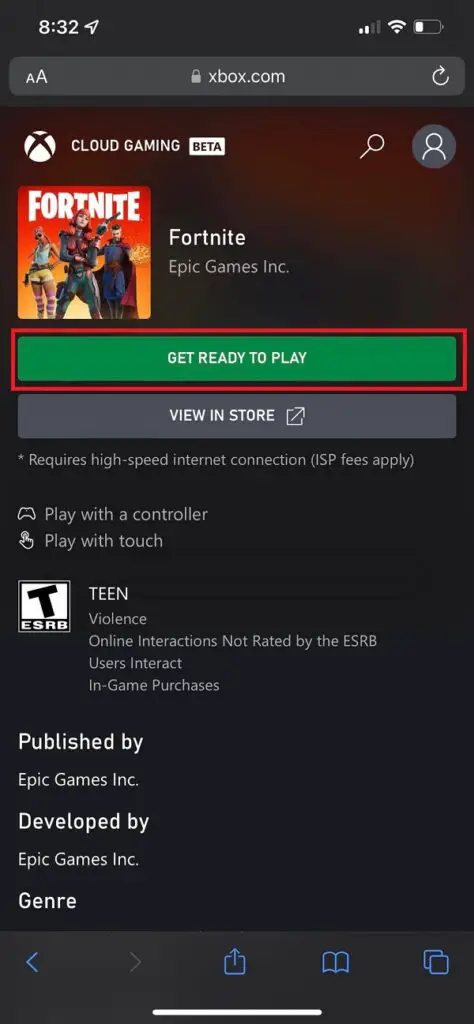
4. The pop-up instructions are there for your convenience: Select “Add to Home Screen” from the Share menu after tapping the Share button. Save the newly created shortcut.
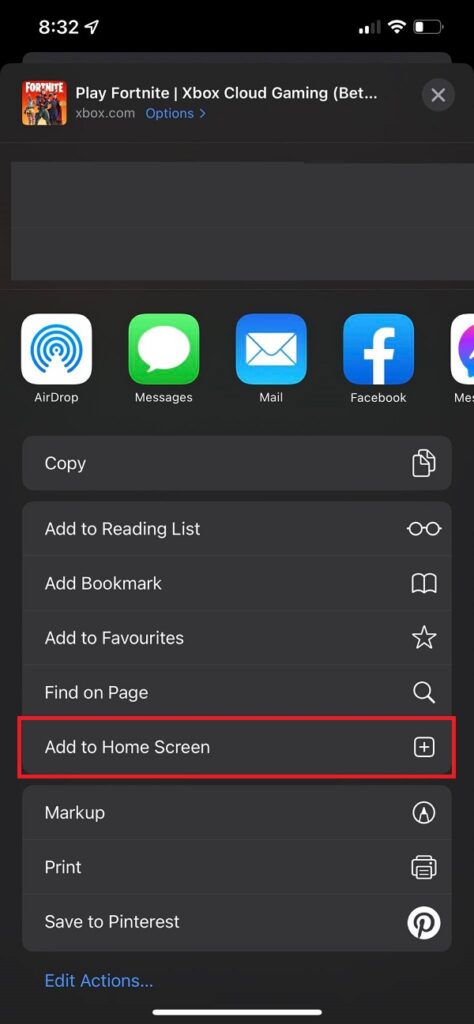
Step 3: Launching Cloud Gaming’s web application
It is now time to really start playing Fortnite.
- Go to your phone’s home screen and open the “Cloud Gaming” icon.
- Click where it says “Play for Free.“
- Access your Microsoft account by logging in.
- Again, go to the Fortnite section and select the “Play” option.
Step 4: Selecting the appropriate controls
You can play Fortnite on your iPhone without any extra hardware after it has loaded from the Xbox servers. You can use the default controls for this. Even though the Cloud version of the game has been tuned for touch controls, more devoted players will probably wish to invest in a dedicated controller. Touch controls are just acceptable for casual gamers.
Any current-generation Xbox controller may be connected through Bluetooth to your iPhone. Alternatives include purchasing a Backbone One with an optimal Xbox button configuration.
Then why can’t you just go ahead and play Fortnite on your iPhone?
Isn’t it strange that you can’t play Fortnite on your iPhone unless you use the workaround described in this post? The above-mentioned new Microsoft workaround is technically the second flaw that allows the popular shooter to return to iOS devices. Although Fortnite will be the company’s first popular free-to-play cloud gaming release, the company claims that it will not be the company’s last. Nvidia announced in January that Fortnite would be playable through its own game streaming service, GeForce Now. However, Microsoft’s service is likely to be more fun.
It all started in 2020 when the developers at Epic Games sought to get around Apple’s 30% share of in-app purchases and had their blockbuster game, Fortnite, removed from iOS. Epic filed a lawsuit against Apple, alleging that the iPhone manufacturer had violated antitrust laws. A California court disagreed, but it ordered Apple to allow developers greater leeway in directing users away from its iconic walled garden to pay for their products and services.
There used to be a well-known competition between Microsoft and Apple. But in recent years, competitive tensions between the two businesses have eased. By requiring each game to be downloaded individually, it seems that Apple has thwarted Microsoft’s aspirations to develop a comprehensive all-in-one Xbox Cloud Gaming iOS app. Because of this limitation, Microsoft is directing users to the browser version of Fortnite rather than the App Store.
Wrapping Up
At the time of this writing, Xbox Cloud Gaming is only accessible in 26 countries as part of a beta test. Since everything is streamed to your phone, you’ll also need a fast internet connection to play Fortnite without lag or compression in the graphics.
With that being said, it’s nice to see Fortnite returning to iOS and staying a free-to-play game on the cloud for the time being. These changes could make gaming easier for people all over the world and open up new ways to improve games in the future.



