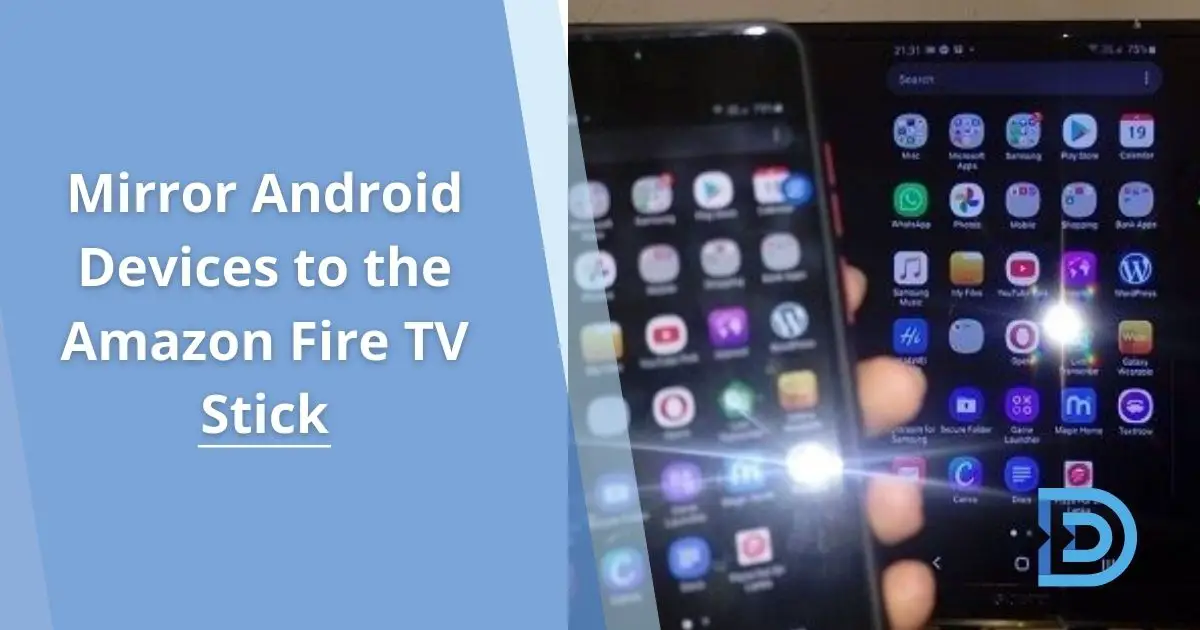Are you bored with the traditional TV watching experience? Then try the Amazon Fire TV Stick. It offers you the revolutionized TV watching experience in various ways. Like Chromecast, there is a way to mirror the display of an Android device to an Amazon Fire TV Stick.
You have to install third-party applications when mirroring the display of an iOS device to the Fire TV Stick. But when it comes to Android devices, you do not need to install such third-party apps. Because Android devices with Android 4.4.2 or higher versions do have the support for screencasting functionality. So compared to iOS devices, screen mirroring to Amazon Fire TV Stick is much easier with Android devices. But before starting the screencast, you have to check whether your Android device supports that feature.
Moreover, you are allowed to stream photos as well as videos that are stored on an Android device, to the Amazon Fire TV Stick using apps. Let’s get started with the process of mirroring your Android display on the TV screen using your Amazon Fire Stick.
How to Cast to Amazon Fire TV Stick from your Android Device?
This casting process varies from device to device. Most of the time, Android users only have to do is simply opening the notifications menu and then selecting “Screen Mirroring” or “Cast”.
Here, we are presenting the steps according to a Samsung Android smartphone. But keep in mind these steps vary according to your Android device’s brand and model.
Here is the guide to casting to Amazon Fire TV Stick from your Android device.
1. Move to your Amazon Fire TV Stick.
2. Press the Home button.
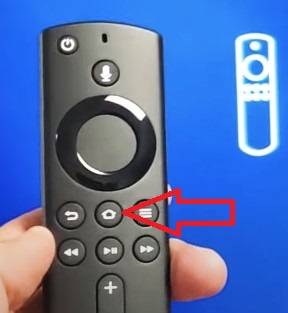
3. Select Mirroring.
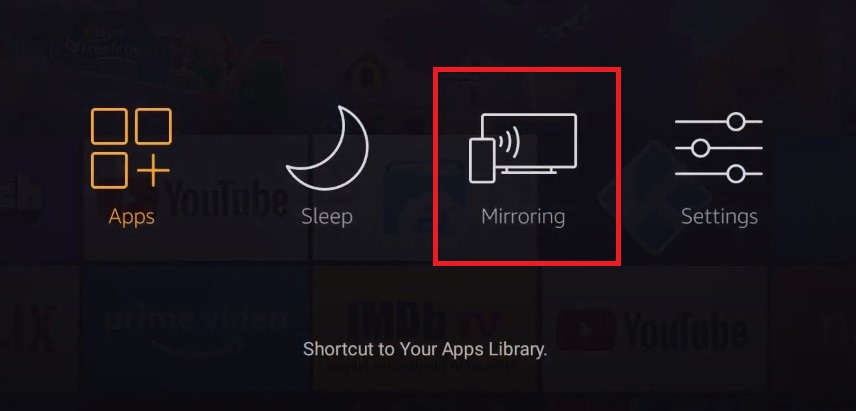
4. Now you will see a screen like below.
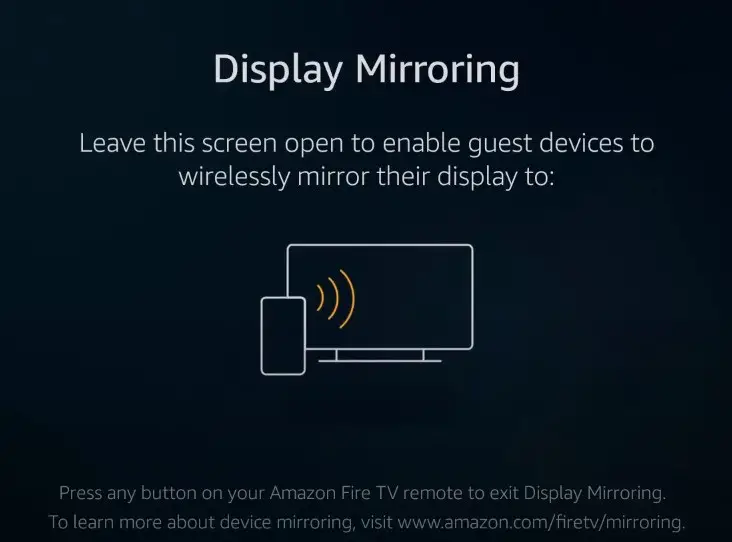
5. Move to your Android device.
6. Open the notifications menu.
7. Select “Smart View“.
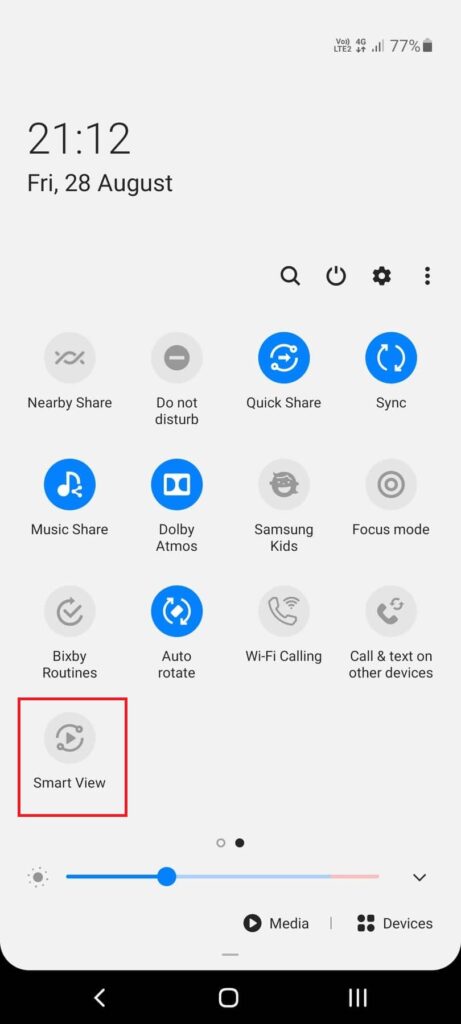
8. Select the Fire TV Stick device that you want to mirror your Android device’s screen.
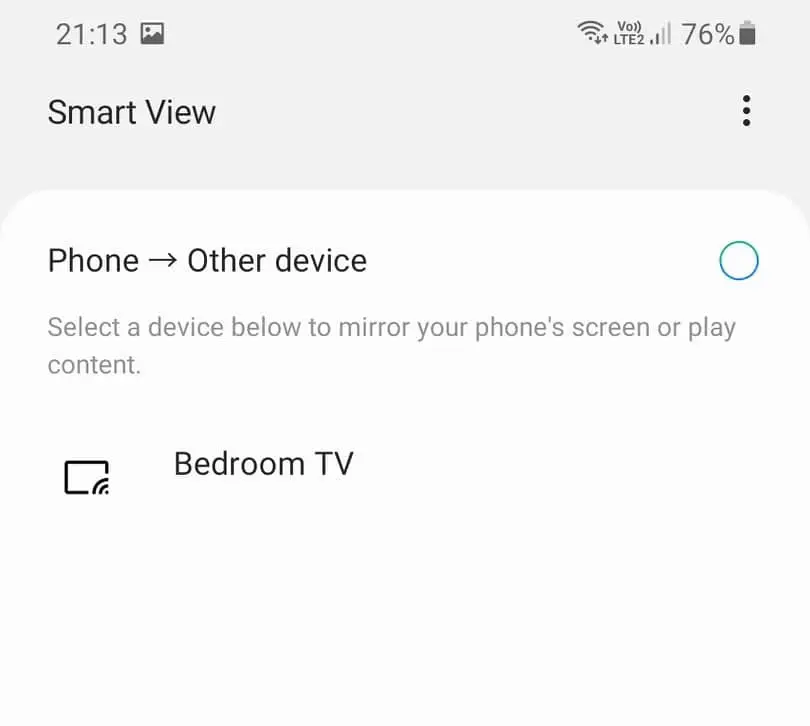
That’s it. Now your Android device will start to mirror its screen to the Fire TV stick.
If your Android device is running an older Android version than Android 4.4.2, then you can cast your device to Amazon Fire Stick with the help of third-party apps.
Go to Google Play Store, and you can find numerous mirroring apps there. Here we are going to try AllCast which is one of the most popular mirroring apps on the Play Store. Let’s go step by step.
Install AllCast on your Amazon Fire TV Stick and your Android device.
-
- Launch Amazon Fire TV Stick on your TV.
- Tap on the Search icon.
- Type the word “AllCast”.
- Find the AllCast app.
- Tap on the Download icon.
- Install AllCast on your Fire Stick.
- Launch the app. A message will appear prompting you to install AllCast on your Android device.
- Download and install AllCast on your Android device from the Google Play Store.
Cast photos and videos on your Android device to Amazon Fire TV Stick
-
- Launch the AllCast app on your Android device.
- The app will take a few seconds to search for streaming devices.
- Once the search is done, you will see the list of devices. Tap on your preferred Amazon Fire TV Stick.
- You will see the word “connected” below your Fire TV Stick’s name. Below that, there will be several options such as Gallery and Audio.
- If you want to cast the photos on your Android device, then you should tap on the Gallery option.
- To cast audios, tap on the option named Audio.
- You can even browse the video files using the option, File Browser.
To stop casting,
-
- tap on the square icon at the top right corner of the screen.
- Tap on OK in the popup.
Note: AllCast’s free version only offers you 5-minute casting. If you want unlimited mirroring, then you should purchase the Premium version for $4.99.
Conclusion
If you have a smart TV and an Amazon Fire TV Stick, then you will be able to watch your favorite TV shows as well as movies from NetFlix, Prime, and Hulu directly and easily. To cast photos and videos from your Android to Fire Stick, you will have to keep faith in the third-party apps on the Google Play Store. But before going to the Premium version, it is better to test the free version of the app.
We hope this guide helped you to mirror your Android device to your smart TV using Amazon Fire TV Stick. If you have any issues, let us know in the comment section.