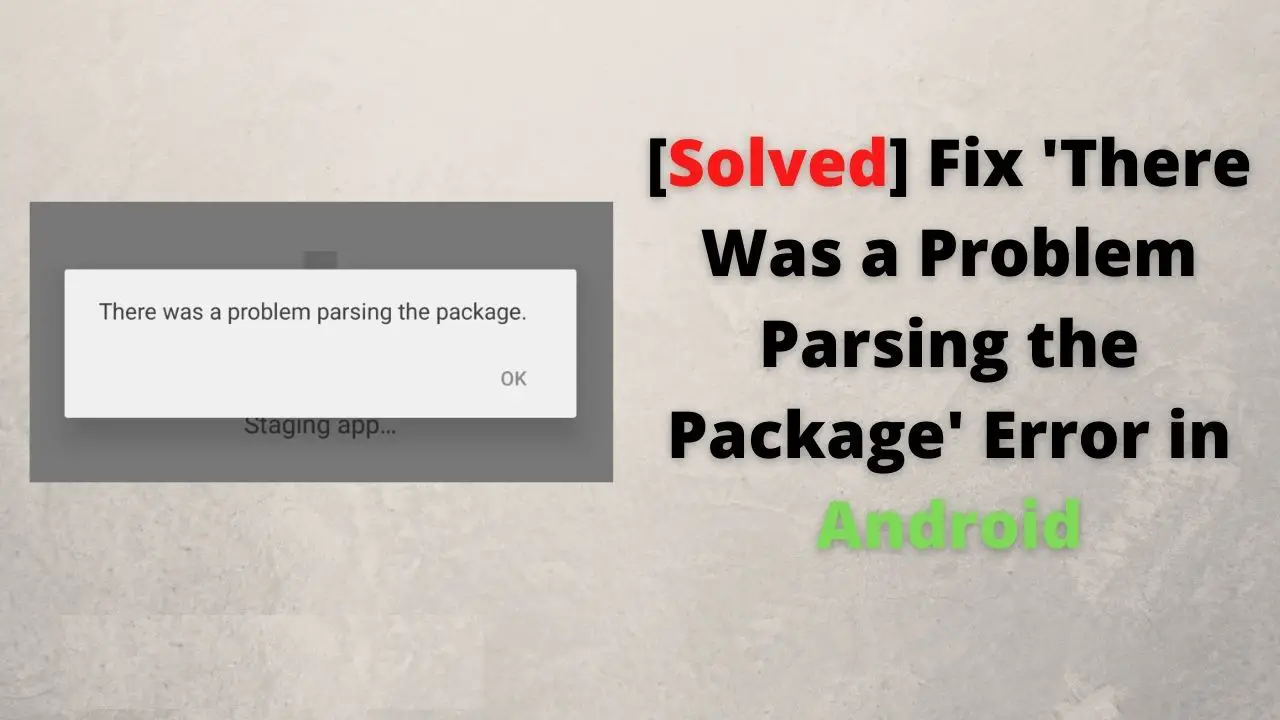Being the largest mobile OS platform, there are now thousands of games and apps developed for the Android platform. While Billions of users use these apps every day, they are also downloaded and installed by millions of users. Today we hope to discuss a common matter that many Android users encounter while installing an Android app after downloading it. If you ever got into an error saying ‘There was a problem parsing in the package’ on an Android device while installing any app, this article will help you solve that problem and install your app.
What causes the ‘there was a problem parsing the package’ error?
This error simply means that the app cannot be installed properly. This error can even occur halfway through an app installation or when you try to update an app that is installed already on your device. All android users can download and install android apps and games in two ways.
- Download from Google play store and install.
- Download or copy the APK file of the app or game to the Android device from an external source and install.
This error can occur while installing or updating any app from any of these two methods. But it is most likely to occur this error when you install an app from the second method, which means you download an APK file from an external source rather than the google play store. Below are the possible causes for this error.
- Installing App from unknown sources.
- The APK file is partially downloaded or damaged.
- The app you are trying to install is not compatible with your device or the android version you are using.
Now we will see how to solve each case.
How to Fix There Was a Problem Parsing the Package Error in Android 2021
1. Installing App from unknown sources.
Google certifies all apps which are in the play store. However, if you are installing an app from an external source (from another website) it may not have this certification. So the Android OS blocks these kinds of apps from being installed by default. But you can change this setting. Follow the steps below to change the setting and allow unknown apps to be installed if you are using Android One OS.
1. Go to Settings.
2. Then go to the Security tab (Samsung device users Go to Apps -> Special Access -> Install unknowns Apps)
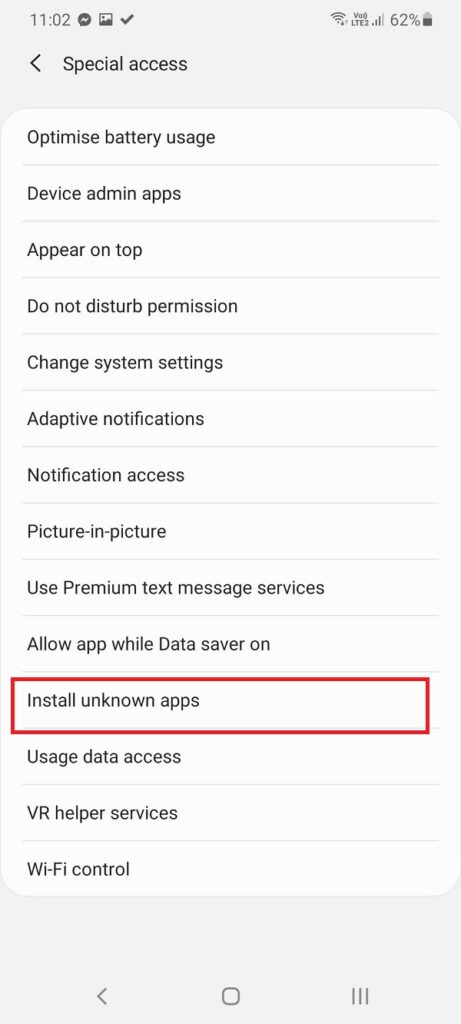
3. Then go to ‘install from unknown sources’
4. Now a list of apps will be shown, go to all the web browser apps and file manager apps one by one, then switch on ‘allow from this source’
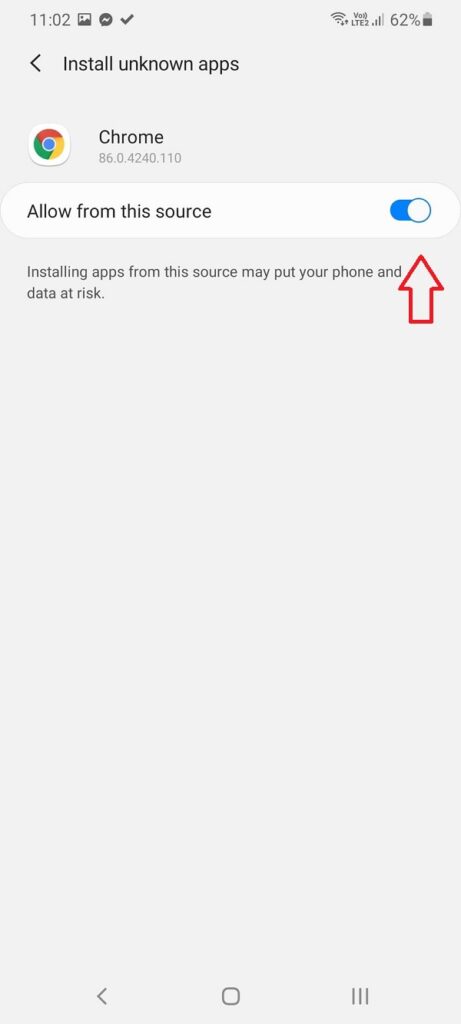
5. Now try and install your app again.
This will allow you to download apps from web browsers and install them. If you are putting the APK file via a USB drive to your phone storage make sure that you open the APK file using a file manager in which the ‘install from unknown sources ‘ option is enabled.
In other android versions, you will have to find the setting ‘installing from unknown sources. This setting may be in either the Security tab or the apps tab. By enabling this option you can install any app from any source (not only from the play store) but keep in mind that you may install harmful apps when you install apps from unknown sources. So always try to install apps from the play store only. Play store apps are the certified apps and they are the most secure apps which you can use without any security threat.
2. The APK file is partially downloaded or damaged.
When you download an APK file make sure you download it properly. If it is not downloaded properly the app may not install. So if the app is not installing even after the previous solution, try downloading the APK file again from the play store or the source. First, make sure to check these things.
- Make sure you have enough space on your device to download. Most devices download the apk files to the phone memory rather than to the external memory. Check your phone memory before download and clean it up if the memory is not enough.
- Check your internet connection. If your connection is unstable, your file may not be downloaded properly.
- While installing the app, do not run any other activities.
However, there are certain times that the file from the source itself is corrupted. This often happens with new updates on apps. Usually, the developers fix those errors within a short period, but if it is the case, there is nothing that can be done about it.
3. The app you are trying to install is not compatible with your device or the Android version you are using.
When you are downloading an app, make sure It is compatible with ur hardware and OS version. Usually, if you download an app from the play store, it only allows you to download apps that are compatible with your device and Android OS. But if you are downloading the app from another external source, check if the app is compatible. If there are options to choose the OS and hardware before download, make sure you select the correct options before downloading.
Always keep your system updated by checking for updates frequently. Some older apps may not be compatible with the later android versions but usually, app developers release the latest updates for apps that are compatible with the latest android OS.
Other Solutions for fix Parse Error.
This problem is common with app updates. There is a huge variety of Android devices available right now so when an update is happening a couple of devices may not be compatible with the update. So if you encounter this problem while doing an update, the best solution is to stop updating the app and wait for the next patch or the update and install it directly.
The above three problems and solutions are the fixes for the “problem parsing the package error” on android. If you are an android developer you can try other solutions such as USB debugging and rooting the device. But we will not discuss those things in this article.